Debug Console
Verbose output
Copying output to the clipboard
Debug logging
Manually edit settings
Index statistics
Mini crash dump
Debug Console
The Everything debug console:
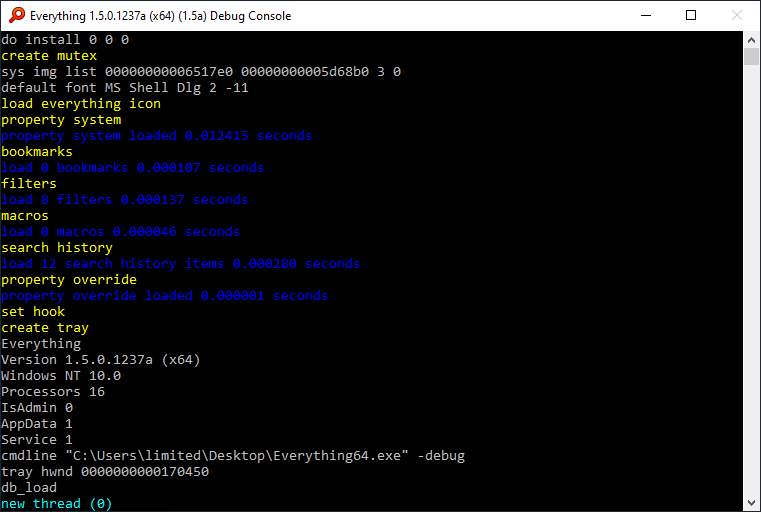
To show the Everything debug console:
- In Everything, from the Tools menu, under the Debug submenu, check Console.
- In Everything, from the Tools menu, under the Debug submenu, uncheck Console.
Verbose output
To enable verbose debug output:
- In Everything, from the Tools menu, under the Debug submenu, check Verbose.
Copy output to the clipboard
To copy the console text to the clipboard:
- Right click the console window caption, under the Edit menu, click Select All.
- Right click the selected text to copy to the clipboard.
Debug logging
To start debug logging:
- In Everything, from the Tools menu, under the Debug submenu, check Start Debug Logging.
| Debug logs can grow very large |
- In Everything, from the Tools menu, under the Debug submenu, click Stop Debug Logging.
The Everything Debug Log will open in Notepad. - Please save this file to the Desktop and send to support@voidtools.com
Privacy
Manually edit settings
To manually edit your Everything settings:
- In Everything, from the Tools menu, under the Debug submenu, check config.
Your Everything.ini will open in Notepad. - You can modify this file while Everything is running.
- Make and save any changes.
- Close Notepad.
- In Everything, accept the prompt to reload the Everything config.
Index statistics
Everything index statistics:
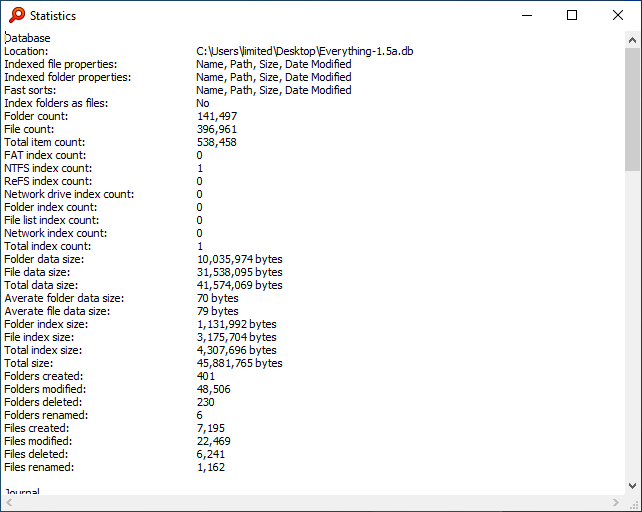
To show the index statistics:
- In Everything, from the Tools menu, under the Debug submenu, check Statistics.
Mini crash dump
To create a mini crash dump for Everything:
- Please keep the crash dialog open.
- Download Process Explorer from Microsoft:
https://docs.microsoft.com/en-us/sysinternals/downloads/process-explorer - In Process Explorer, select Everything64.exe (If there is two, select the one using the most memory)
- Right click Everything64.exe and under Create Dump, select Create Mini Dump.
- Choose a filename and click Save.
- Please send this file to support@voidtools.com
voidtools does not collect any user data:
Privacy