I'm using Version 1.4.1.1005 (x64)
I use UltraEdit and I have it set so that when I right-click an item in Windows Explorer, UltraEdit is a selectable option. When I select it, the item opens in UltraEdit.
I'd like to suggest that Everything shows the same context menu choices as Windows Explorer which it currently doesn't. The UltraEdit option is missing as well as others. It's not an UltraEdit issue, it's just that some Windows Explorer context menu options don't show up in the Everything search results list, for whatever reason.
Match Windows Explorer context menu
Re: Match Windows Explorer context menu
This menu?
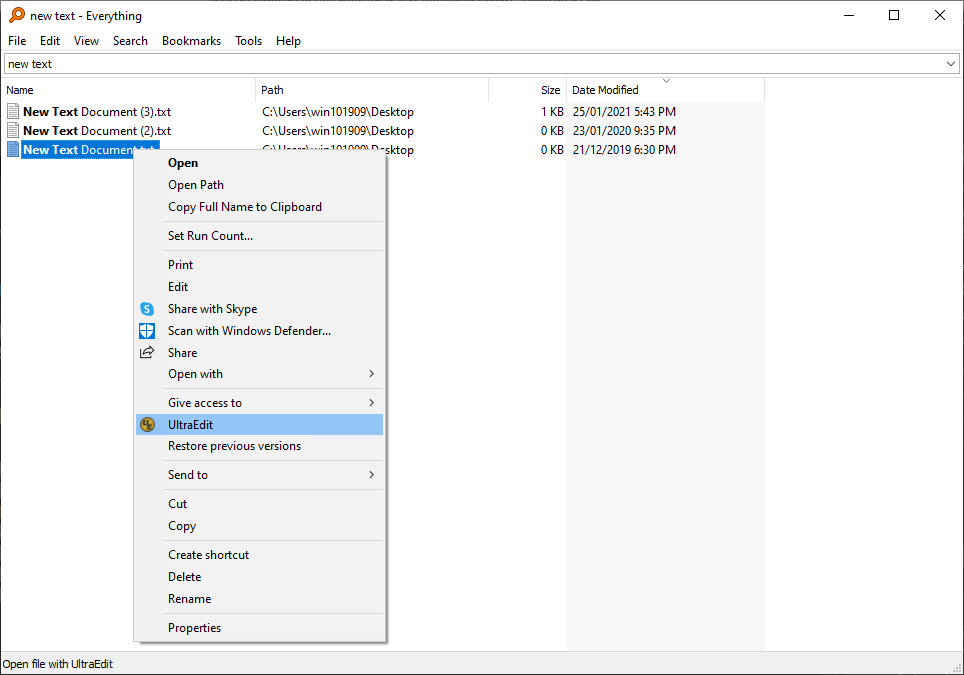
Please make sure Everything is not running as admin:
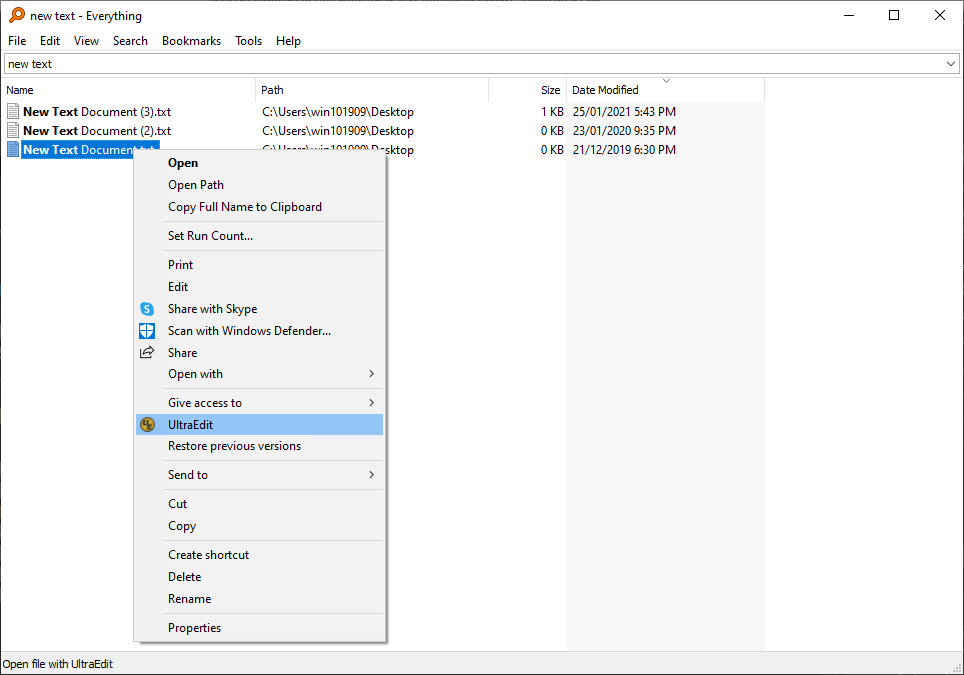
Please make sure Everything is not running as admin:
- In Everything, from the Tools menu, click Options.
- Click the General tab on the left.
- Check Store settings and data in %APPDATA%\Everything
- Uncheck Run as administrator.
- Check Everything Service. (Please make sure this is tick-checked and not square-checked)
- Click OK.
- Exit Everything (right click the Everything tray icon and click Exit).
- Restart Everything.
Re: Match Windows Explorer context menu
Yes that is the menu I'd like to see in Everything search results. I'd prefer to see it without having to run Everything as a service. I'd also prefer to see it for both versions of UltraEdit, 32 bit and 64 bit. Thanks
Re: Match Windows Explorer context menu
To run Everything as a standard user without the Everything Service you would need to use folder indexing instead of NTFS index.
Folder indexes are rescanned daily (customizable from Tools -> Options -> Folders).
- In Everything, from the Tools menu, click Options.
- Click the NTFS tab on the left.
- Uncheck Automatically include fixed NTFS volumes.
- Uncheck Automatically include removable NTFS volumes.
- For each NTFS volume:
- Uncheck Include in database.
- Click the General tab on the left.
- Check Store settings and data in %APPDATA%\Everything
- Uncheck Run as administrator.
- Uncheck Everything Service. (Please make sure this is tick-checked and not square-checked)
- Click OK.
- Exit Everything (right click the Everything tray icon and click Exit).
- Restart Everything.
- In Everything, from the Tools menu, click Options.
- Click the Folders tab on the left.
- Click Add....
- Select your C: drive and click OK.
- Repeat for additional drives.
- Click OK.
Folder indexes are rescanned daily (customizable from Tools -> Options -> Folders).
Re: Match Windows Explorer context menu
If you run Everything without installing the service, Everything has to run as elevated administrator. What you see is the context menu of that user
If you install the Everything Service, you can run Everything using your regular account and you will see your own context menu: the one you also see in File Explorer.
So, if you see UltraEdit 32- as well as 64-bit in your File Explorer context menu, you will also see those entries in the Everything context menu.
"Plan C" is using folder indexing instead of NTFS indexing. Folder indexing is slower and less flexible.
"Plan D" is excluding your C-drive from Everything Or more precise: the volume which you installed Windows on.
Installing the Everything Service - and disabling running as administrator - is the recommended way to run Everything.
(You don't run Everything as a service; the Service acts as a gateway to access certain part of Windows that are not accessible as a restricted user)
If you install the Everything Service, you can run Everything using your regular account and you will see your own context menu: the one you also see in File Explorer.
So, if you see UltraEdit 32- as well as 64-bit in your File Explorer context menu, you will also see those entries in the Everything context menu.
"Plan C" is using folder indexing instead of NTFS indexing. Folder indexing is slower and less flexible.
"Plan D" is excluding your C-drive from Everything Or more precise: the volume which you installed Windows on.
Installing the Everything Service - and disabling running as administrator - is the recommended way to run Everything.
(You don't run Everything as a service; the Service acts as a gateway to access certain part of Windows that are not accessible as a restricted user)
Re: Match Windows Explorer context menu
No, that won't do. I want to use NTFS indexing, that's why I use Everything.
My request: Everything search results shows the same context menu choices as Windows Explorer. Whether the context menu item is 32 bit or 64 bit. And whether Everything is being run as a service or not. And in NTFS indexing mode.
Tall order I'm sure. Thanks
BTW, I did try running Everything as a Service but the context item didn't appear, although my UltraEdit is 32 bit.
My request: Everything search results shows the same context menu choices as Windows Explorer. Whether the context menu item is 32 bit or 64 bit. And whether Everything is being run as a service or not. And in NTFS indexing mode.
Tall order I'm sure. Thanks
BTW, I did try running Everything as a Service but the context item didn't appear, although my UltraEdit is 32 bit.
Re: Match Windows Explorer context menu
From memory, UltraEdit installs both a x64 and x86 context menu handler.
Windows Explorer is mostly x64 only these days and will use the x64 UltraEdit context menu handler, please try the x64 version of Everything for the best compatibility.
Sounds like Everything is still running as an administrator.
To confirm:
IsAdmin x
where x is 1 for running as an admin, and 0 for running as a standard user.
To close the debug console:
Windows Explorer is mostly x64 only these days and will use the x64 UltraEdit context menu handler, please try the x64 version of Everything for the best compatibility.
Sounds like Everything is still running as an administrator.
To confirm:
- In Everything, type in the following search and press ENTER:
/debug
IsAdmin x
where x is 1 for running as an admin, and 0 for running as a standard user.
To close the debug console:
- In Everything, type in the following search and press ENTER:
/debug
- In Everything, from the Tools menu, click Options.
- Click the General tab on the left.
- Check Everything service.
- Uncheck Run as administrator.
- Click OK.
- Exit Everything (right click the Everything tray icon and click Exit).
- Restart Everything.
- Right click your Everything.exe or a shortcut to Everything
- Click Properties.
- Click the Compatibility tab.
- Uncheck Run this program as an administrator.
- Click OK.
- Right click your shortcut to Everything
- Click Properties.
- Click the Shortcut tab.
- Click the Advanced button.
- Uncheck Run as administrator.
- Click OK.
- Click OK.
Re: Match Windows Explorer context menu
"Plan E": Stop using Everything and find an alternative that meets these requirements.burma wrote: ↑Wed Feb 17, 2021 12:23 am No, that won't do. I want to use NTFS indexing, that's why I use Everything.
My request: Everything search results shows the same context menu choices as Windows Explorer. Whether the context menu item is 32 bit or 64 bit. And whether Everything is being run as a service or not. And in NTFS indexing mode.
Tall order I'm sure. Thanks