Hi,
1) I configured NFTS to only search certain folders in c: and D: drives on my windows 10 laptop. In order to be able to search folder d:\sometimesSearched I had to include it in the "Local NTFS volumes"> Include Only text box.
2) I want to default to never searching this folder d:\sometimesSearched. I know one trick is to start Everything using this default. If you can point me to topic that explains how, that will be great.
3) However, there are times when I only want to search d:\sometimesSearched and nothing else. How do I accomplish that?
4) Are there youtube videos that explain how to set up and use filters?
Thanks for your brilliant work. I am a donor.
How do I default to never searching a folder?
Re: How do I default to never searching a folder?
Thank you for your post and support.
I recommend indexing all files and editing your 'Everything' filter:
I recommend modifying your Everything filter rather than creating a new filter because you mention in your post that you only sometimes want to search the other paths. Using the Everything filter for normal use offers the best experience.
I recommend indexing all files and editing your 'Everything' filter:
- In Everything, from the Tools menu, click Options.
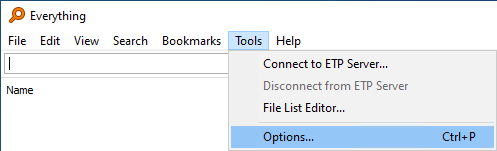
- Click the NTFS tab on the left.
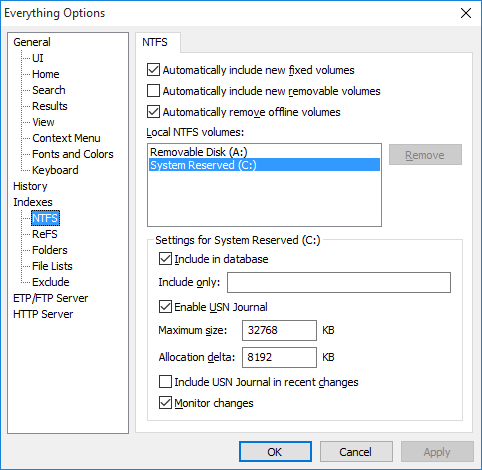
- For each NTFS volume:
- Clear Include only so it is empty.
- Click OK.
- From the Search menu, click Organize Filters....
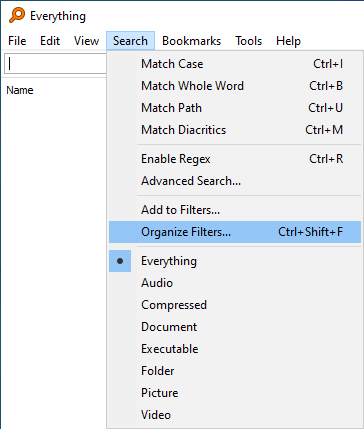
- Select Everything and click Edit....
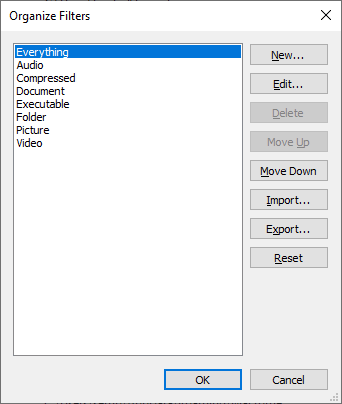
- Change the Search to:
!"d:\sometimesSearched\"
where d:\sometimesSearched is the folder you wish to normally hide from the results.
If there is more than one folder, separate them with a space and prefix each folder in quotes with the not operator (!). For example: !"d:\sometimesSearched\" !"e:\xxx\" !"f:\private\" - Click OK.
- Click New....
- Change the Name to:
Everything (including Sometimes Searched) - Leave the search empty.
- Click OK.
- Click OK.
I recommend modifying your Everything filter rather than creating a new filter because you mention in your post that you only sometimes want to search the other paths. Using the Everything filter for normal use offers the best experience.
Re: How do I default to never searching a folder?
Everything is one of my most used app in Windows!!
1) you wrote "indexing all files"
I don't want to index everything as I don't want results from other folders. Is there any way that I can index only:
c:\mymostsearchedfiles;d:\mymostsearchedfiles2 using NTFS?
(I added c:\mymostsearchedfiles;d:\mymostsearchedfiles2 to NTFS. I also added my seldom searched C:\Users\david\Documents\CoSD_WIPRO_Oracle2020LIVE. Hope you can confirm what I did is correct )
2) How do I search only d:\sometimesSearched and not c:\mymostsearchedfiles;d:\mymostsearchedfiles2
(I attach a screen shot of what I think I need to do to just search C:\Users\david\Documents\CoSD_WIPRO_Oracle2020LIVE. I added a filter just to search that C:\Users\david\Documents\CoSD_WIPRO_Oracle2020LIVE.
I also took your advice and put a filter in Everything that took out !"C:\Users\david\Documents\CoSD_WIPRO_Oracle2020LIVE"
It seems to work partly. I am not able to find files in d:\mymostsearchedfiles2. Hope you can confirm what I did is correct) 3) small suggestion to help save you time:
Instead of you David spending time replying to these questions, is there any way that you can save your answers under "FAQ" or tag your best answers as "Sticky"?
For example, my question must have been asked and answered before by you. I did a search on your website using "filters' but found too many results. Please show me how to search for answers that are most relevant.
1) you wrote "indexing all files"
I don't want to index everything as I don't want results from other folders. Is there any way that I can index only:
c:\mymostsearchedfiles;d:\mymostsearchedfiles2 using NTFS?
(I added c:\mymostsearchedfiles;d:\mymostsearchedfiles2 to NTFS. I also added my seldom searched C:\Users\david\Documents\CoSD_WIPRO_Oracle2020LIVE. Hope you can confirm what I did is correct )
2) How do I search only d:\sometimesSearched and not c:\mymostsearchedfiles;d:\mymostsearchedfiles2
(I attach a screen shot of what I think I need to do to just search C:\Users\david\Documents\CoSD_WIPRO_Oracle2020LIVE. I added a filter just to search that C:\Users\david\Documents\CoSD_WIPRO_Oracle2020LIVE.
I also took your advice and put a filter in Everything that took out !"C:\Users\david\Documents\CoSD_WIPRO_Oracle2020LIVE"
It seems to work partly. I am not able to find files in d:\mymostsearchedfiles2. Hope you can confirm what I did is correct) 3) small suggestion to help save you time:
Instead of you David spending time replying to these questions, is there any way that you can save your answers under "FAQ" or tag your best answers as "Sticky"?
For example, my question must have been asked and answered before by you. I did a search on your website using "filters' but found too many results. Please show me how to search for answers that are most relevant.
Re: How do I default to never searching a folder?
The documentation of Everything is quite good. It can be found here.ihot01 wrote: ↑Fri Apr 24, 2020 5:07 pm 3) small suggestion to help save you time:
Instead of you David spending time replying to these questions, is there any way that you can save your answers under "FAQ" or tag your best answers as "Sticky"?
For example, my question must have been asked and answered before by you. I did a search on your website using "filters' but found too many results. Please show me how to search for answers that are most relevant.
For example, the information abaout filters is here
If you are cetrain those are the only folders you ever want to search in Everything, you finetune the folders that Everything keeps in it's database:
- Go to Menu:Tools > options > Indexes > NTFS
- Select the volume that you want to restrict, for example D:
- in the Include only box, enter your foldernames, separated by a ";", for example: D:\folder 1;D:\folder 2
- Repeat for other volumes that you want to limit
For the volume that you want to exclude entirely from Everything's database:
- Go to Menu:Tools > options > Indexes > NTFS
- Select the volume that you want to exclude, for example X:
- Uncheck Include in database box
- Repeat for other volumes that you want to exclude