When running Everything in debug mode a console is created showing useful information for debugging problems with Everything.
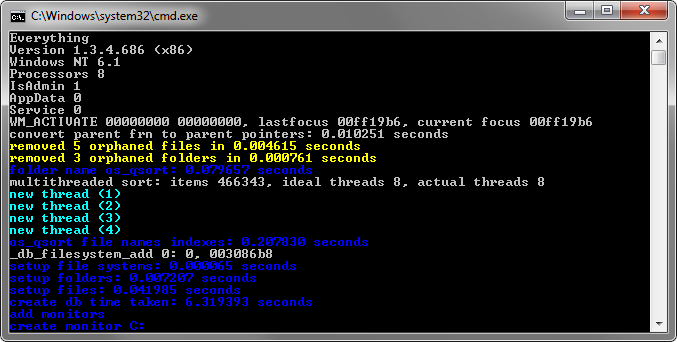
How do I run Everything in debug mode?
In Everything 1.4.1.854b or later, type in the following search and press ENTER:
/debug
-or-
While Everything is running you can show the debug console by pressing Ctrl + `
-or-
You can run Everything in debug mode by starting Everything.exe with the -debug command line option:
Code: Select all
Everything.exe -debug- Exit Everything completely.
- Edit your Everything.ini in %APPDATA%\Everything
- Change the following line:
to:
Code: Select all
debug=0Code: Select all
debug=1 - Restart Everything.
When running Everything with -verbose and -debug ALL Windows messages, events and USN events are displayed in the debug console.
Normally you will not need to use the verbose mode, unless specifically requested.
How do I run Everything in verbose debug mode?
In Everything 1.4.1.854b or later, type in the following search and press ENTER:
/verbose
-or-
You can run Everything in debug mode by starting Everything.exe with the -debug and -verbose command line options:
Code: Select all
Everything.exe -debug -verboseHow do I copy the text in the debug console?
To copy all the text in the debug console on Windows Vista or later:
- Right click the debug console.
- Click Select All.
- Right click the debug console to copy.
- Right click the window caption of the debug console.
- From the Edit menu, click Select All.
- Right click the debug console to copy.
Please send debug output to support@voidtools.com
How do I close the debug console?
In Everything 1.4.1.854b or later, type in the following search and press ENTER:
/debug
-or-
While Everything is running you can toggle the debug console by pressing Ctrl + `
How do I log to a file?
Please see Debug Logging.
Privacy