Colors filters can change the result list text color for items matching a filename filter:
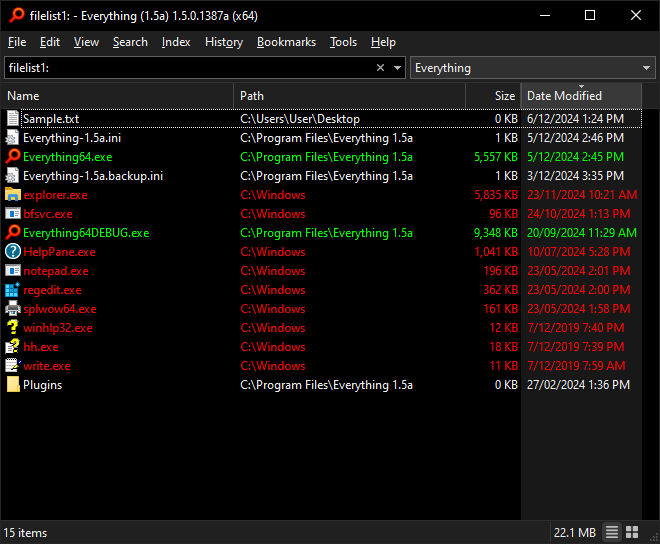
An example of colors filters being applied to the result list.
Some items appear normal and others are shown with Green or Red text.
Color filter editor:
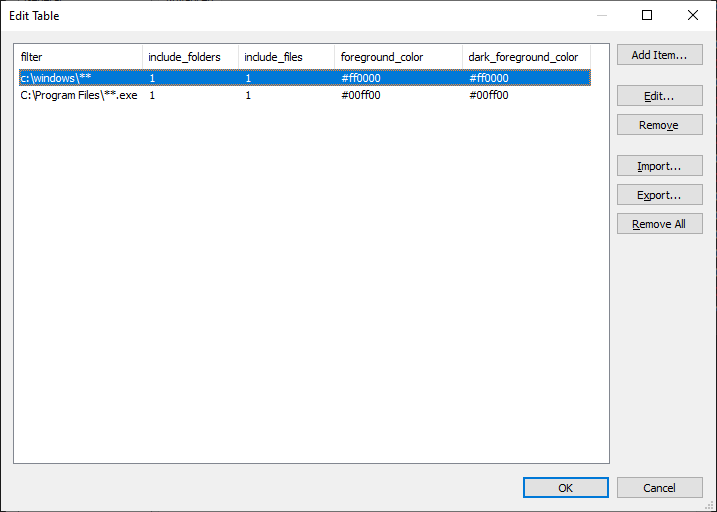
Two color filters objects:
Any file under C:\Windows as Red.
*.exe files under C:\Program Files as Green.
To add a color filter:
- In Everything 1.5, from the Tools menu, click Options.
- Click the Advanced tab on the left.
- To the right of Show settings containing, search for:
color - Select: color_filters
- Click Edit....
- In Edit Table, click Add Item....
- Create the filename filter.
- For example:
= match files with the exe extension.*.exe
= match files directly in C:\Windows. (no subfolders)C:\windows\*
= match files in C:\Windows. (including subfolders)C:\windows\**
= match files starting with fooregex:^foo
= match a filename exactly.C:\Program Files\Everything 1.5a\Everything64DEBUG.exe
- Set include_folders to to match folders.
1 - Set include_folders to to ignore folders.
0 - Set include_files to to match files.
1 - Set include_files to to ignore files.
0
- Set foreground_color and dark_foreground_color to where RR is the Red value in hex, GG is the Green value in hex and BB is the Blue value in hex.
#RRGGBB - For example:
= Red#ff0000
= Yellow#ffff00
= Green#00ff00
= Cyan#00ffff
= Blue#0000ff
= Magenta#ff00ff - Click OK.
- Click OK.
Column Colors
Column Colors can change the result list text color in each column:
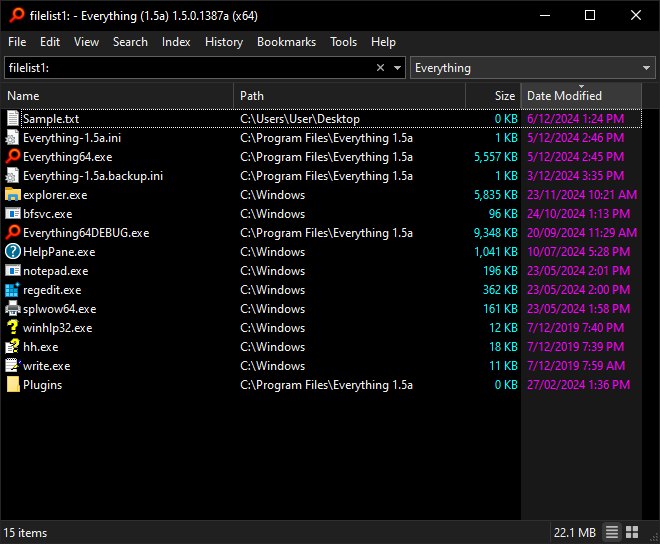
The size column is shown in Cyan.
The Date column is shown in Magenta.
Column Colors editor:
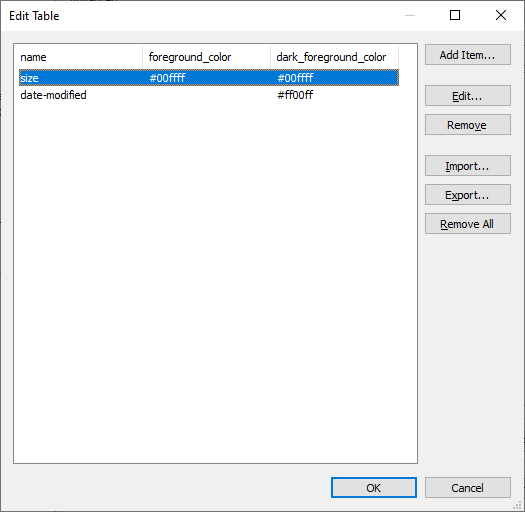
Two column color objects:
Size in Cyan and Date Modified in Magenta.
To set a column color:
- In Everything 1.5, from the Tools menu, click Options.
- Click the Advanced tab on the left.
- To the right of Show settings containing, search for:
color - Select: column_colors
- Click Edit....
- In Edit Table, click Add Item....
- Type in a column property name. (replace spaces with )
- - For example:
Date-Modified
- Set foreground_color and dark_foreground_color to where RR is the Red value in hex, GG is the Green value in hex and BB is the Blue value in hex.
#RRGGBB - For example:
= Red#ff0000
= Yellow#ffff00
= Green#00ff00
= Cyan#00ffff
= Blue#0000ff
= Magenta#ff00ff - Click OK.
- Click OK.