Metal
Blood
Azure
Customizing
Metal
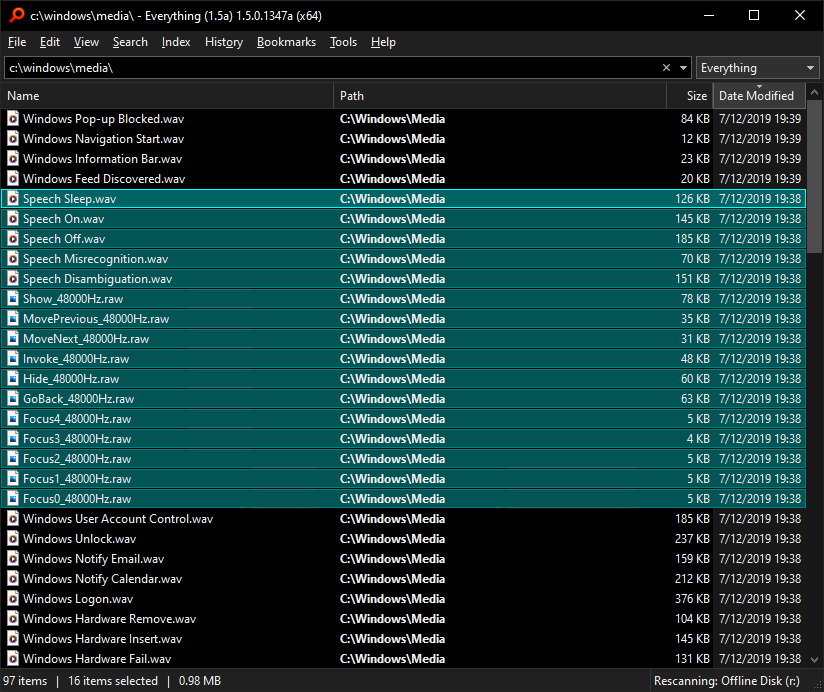
To set this theme, copy and paste the following into your Everything search box:
Code: Select all
/theme=2;listview_item_margin_bottom=1;dark_accent=1;dark_accent_color=#00ffff;selected_border=1
Blood

To set this theme, copy and paste the following into your Everything search box:
Code: Select all
/theme=2;listview_item_margin_bottom=1;dark_accent=1;dark_accent_color=#ff0000;selected_border=1
Azure
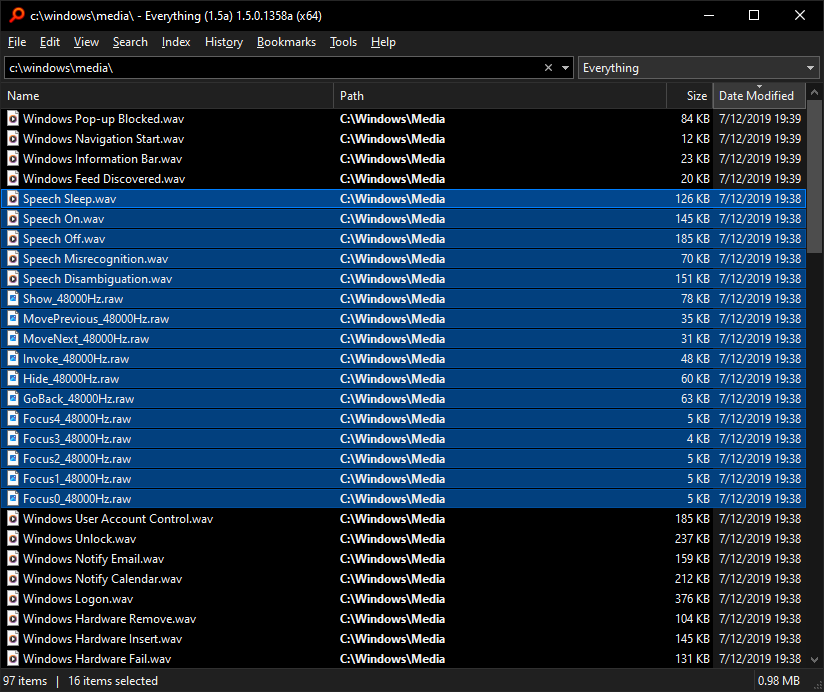
To set this theme, copy and paste the following into your Everything search box:
Code: Select all
/theme=2;listview_item_margin_bottom=1;dark_accent=1;dark_accent_color=#0080ff;selected_border=1
Customizing
To specify your own accent color:
- In Everything, from the Tools menu, click Options.
- Click Fonts and Colors on the left.
- Click the color button to the right of Accent color.
- Pick a color and click OK.
- Click OK.
To set foreground and background colors:
- In Everything, from the Tools menu, click Options.
- Click Fonts and Colors on the left
- Select the control Item.
- Select the State.
- Set the Foreground color.
- Set the Background color.
- Click OK.
To clear a theme, copy and paste the following into your Everything search box:
Code: Select all
/theme=;listview_item_margin_bottom=;dark_accent=;dark_accent_color=;selected_border=
To change the accent color:
- In Everything 1.5, from the Tools menu, click Options.
- Click the Fonts and colors tab on the left.
- Change Item to: (Default)
- Click the color button to the right of Accent color.
- Select a new accent color and click OK.
- Click OK.
A theme manager is on my TODO list.
This thread will help work out what settings need to be managed.
theme
listview_item_margin_top
listview_item_margin_bottom
dark_accent
dark_accent_color
selected_border
If you would like to share your theme, please post it here.