But I can't figure it out.
I see many examples of a search that shows the date / time.
All I am getting is the file name and path.
What setting am I missing (stupid me!!)
Very Dumb Question
Re: Very Dumb Question
Right click the Result list column header and check Date Modified.
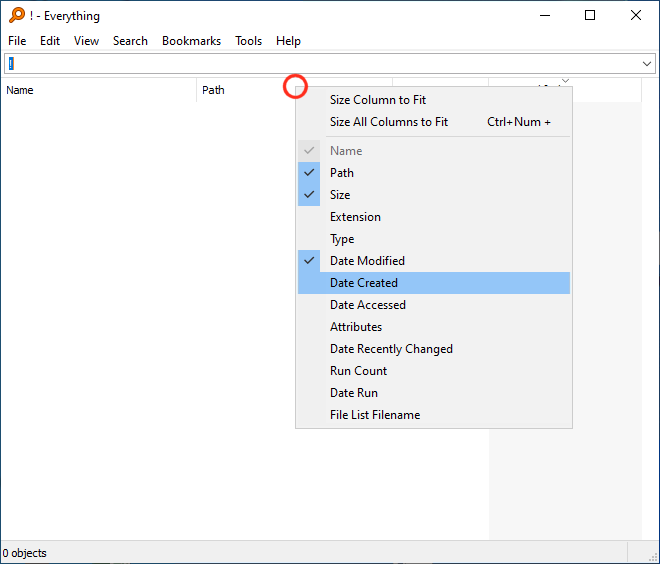
Please let me know if you do not see the result list column header.
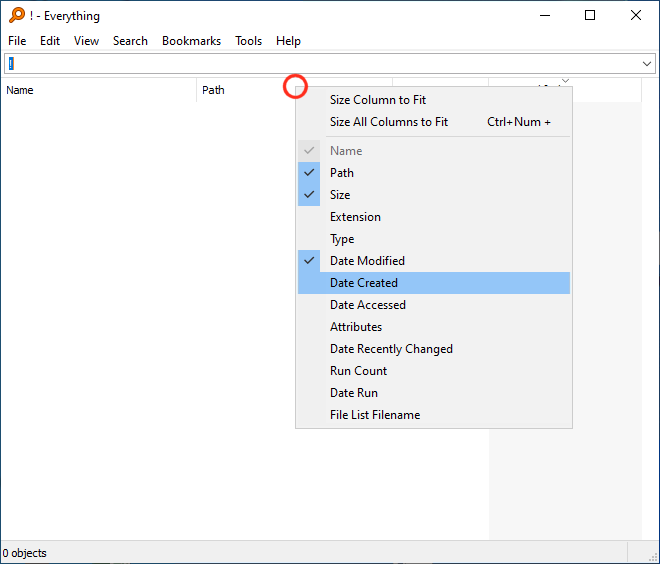
Please let me know if you do not see the result list column header.
Re: Very Dumb Question
I don't know exactly whar I did bur it is fixed now.
When I first logged on again the screen was the same. Eventhough I had selected Path, Size and Date it only showed path and size as before.
Don't know exactly whart I did but I ended up getting it to work. Regardless of what options I choose it now works as expected.
Separate issue. I want to go through all of my *.jpg files and delete the ones I don't need. Any suggestons on a good utility to do this?
Never nind if you can't answer, its a bit off topic, but that was my desire when I ran into the above issue.
Thanks so much!!
Paul
When I first logged on again the screen was the same. Eventhough I had selected Path, Size and Date it only showed path and size as before.
Don't know exactly whart I did but I ended up getting it to work. Regardless of what options I choose it now works as expected.
Separate issue. I want to go through all of my *.jpg files and delete the ones I don't need. Any suggestons on a good utility to do this?
Never nind if you can't answer, its a bit off topic, but that was my desire when I ran into the above issue.
Thanks so much!!
Paul
Re: Very Dumb Question
Everything has a quick way to find most possibly duplicated jpg files.
Include the following in your search:
*.jpg sizedupe:
Use the results as a guide only.
Duplicated sizes doesn't always mean duplicated content.
Some files will show in your results and appear to have no duplicates.
This is because Everything 1.4 finds duplicated in your entire index (a jpg file might match the size of another non jpg file)
There's more thorough tools out there.
Everything 1.5 will improve finding duplicates.
Search for *.jpg and right click the Size column and click find Size duplicates. (instant results, but use results as a guide only)
-or-
Search for for thorough duplicate search. (slow)
Include the following in your search:
*.jpg sizedupe:
Use the results as a guide only.
Duplicated sizes doesn't always mean duplicated content.
Some files will show in your results and appear to have no duplicates.
This is because Everything 1.4 finds duplicated in your entire index (a jpg file might match the size of another non jpg file)
There's more thorough tools out there.
Everything 1.5 will improve finding duplicates.
Search for *.jpg and right click the Size column and click find Size duplicates. (instant results, but use results as a guide only)
-or-
Search for
*.jpg dupe:size;sha256Re: Very Dumb Question
I guess I forgot to mention, the Results Column Header is now missing. Something else I did wrong. How to get it back??
Re: Very Dumb Question
Please try pressing Alt + 2
This will auto size your columns and window.
(View -> Windows Size -> Medium)
Please try dragging the preview pane.
The preview pane can cut off the result list.

This will auto size your columns and window.
(View -> Windows Size -> Medium)
Please try dragging the preview pane.
The preview pane can cut off the result list.

Re: Very Dumb Question
OK - Got it. Thanks!
Paul
Paul
-
meteorquake
- Posts: 527
- Joined: Thu Dec 15, 2016 9:44 pm
Re: Very Dumb Question
To find the JPGs you'd want as part of the search
ext:jpg;jpeg (or simply one of those two extensions)
Obviously put in thumbnail view and you can ctrl-click photos to gather them up.
If you're doing a lot of pictures and want to avoid mistakes you might want to create a deletion folder and drag your files into it. That means at the end you can do a final check by going to that folder in thumbnail view to see if there's anything you change your mind about or accidentally put it. After removing any such, you then delete that deletion folder.
You can probably make a keyboard shortcut to move files into it just by key presses e.g. M (someone might know how).
d
ext:jpg;jpeg (or simply one of those two extensions)
Obviously put in thumbnail view and you can ctrl-click photos to gather them up.
If you're doing a lot of pictures and want to avoid mistakes you might want to create a deletion folder and drag your files into it. That means at the end you can do a final check by going to that folder in thumbnail view to see if there's anything you change your mind about or accidentally put it. After removing any such, you then delete that deletion folder.
You can probably make a keyboard shortcut to move files into it just by key presses e.g. M (someone might know how).
d
Re: Very Dumb Question
Thanks for the suggestion. I will give it a try. I have a lot to go through so this may help.
Paul
Paul