I have two laptops. My older laptop has almost 1 TB of data in its internal HDD.
How do I index that drive and search its contents using Everything on my new laptop?
If the above is possible, can I open the files on my old laptops on my new laptop, as if the internal HDD of my old laptop is an external USB drive?
(I am not well-versed with how to use network drives.
But if that is also a possibility, please do share the steps to set that up!)
How to index the internal hard disk of another computer, as if it is a external USB drive?
How to index the internal hard disk of another computer, as if it is a external USB drive?
Last edited by Raindrops on Mon Aug 12, 2024 2:17 am, edited 1 time in total.
Re: How to index the internal hard disk of another computer, as if it is a external USB drive?
I recommend setting up a network share on either laptop (preferably the one that is on the most):
Setup a mapped network drive on your other laptop:
From here you can add your mapped network drive / network share to your Everything index:
- Plug in your USB drive.
- In Windows Explorer, right click the drive and click Properties.
- Click the Sharing tab:
- Click Advanced Sharing....
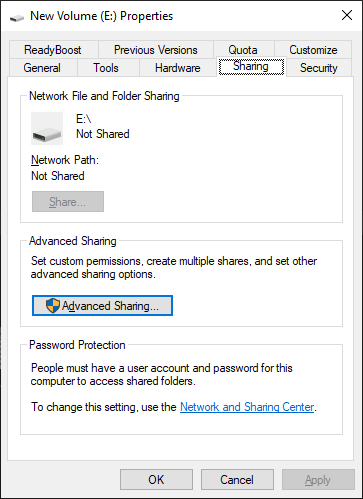
- Check Share this folder.

- Click Permissions.
- Select Everyone.
- Optionally, check Full control if you want to change files remotely.
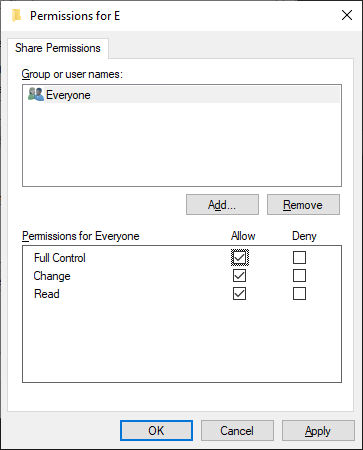
- Click OK.
- Click OK.
- Check Share this folder.
- Click OK/Close.
- From the Start menu, search for: sharing
- Click Manage advanced sharing settings.
- In Advanced sharing settings, under Private, check Turn on file and printer sharing.
- Click Save changes.
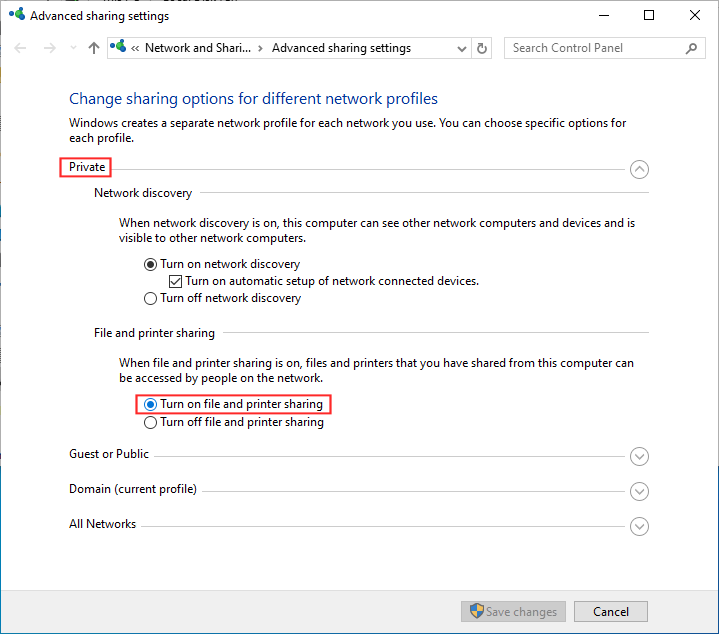
- From the Start menu, search for: control
- Click Control Panel.
- In the Control Panel, click Network and Sharing Center.
- Change your network type to: Private (if it is not already)
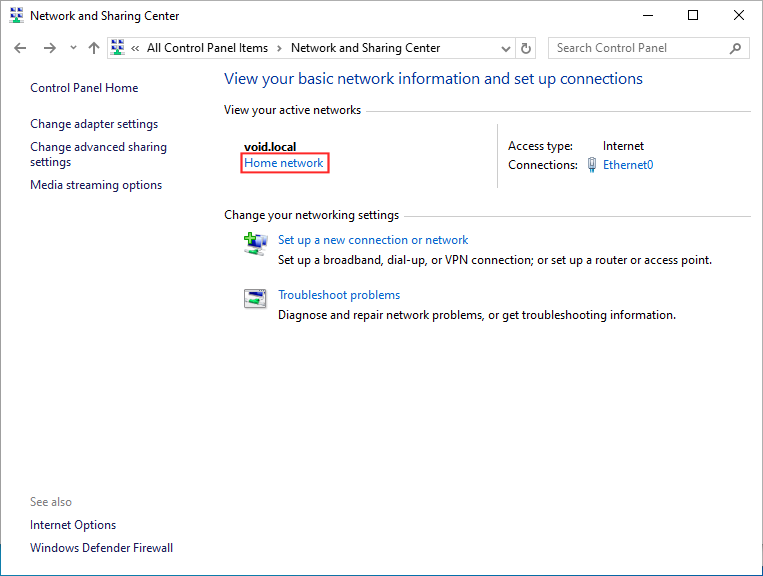
- Do this on both laptops.
Setup a mapped network drive on your other laptop:
- In Windows Explorer, from the Home menu, click Easy access -> Map as drive.
- Choose a drive letter.
- Change folder to: \\laptop1\E and click Finish.
where laptop1 is your laptop with the USB drive connected and E is the share name.
From here you can add your mapped network drive / network share to your Everything index:
- On the remote laptop, in Everything, from the Tools menu, click Options.
- Click the Folders tab on the left.
- Click Add....
- Select your mapped network drive or \\laptop1\E share and click OK.
where laptop1 is your laptop with the USB drive connected and E is the drive letter. - Click OK.