All settings can be managed and locked.
Download ADM and ADMX administrative templates
voidtools-Everything-Group-Policy.zip
Recommended policies
Set the following policies to enabled:
Computer Configuration\Administrative Templates\voidtools\Everything\General\Store settings and data in %APPDATA%\Everything
Computer Configuration\Administrative Templates\voidtools\Everything\Indexes\Volumes
Computer Configuration\Administrative Templates\voidtools\Everything\Indexes\Folders\Folders
Computer Configuration\Administrative Templates\voidtools\Everything\Indexes\File Lists\File Lists
Computer Configuration\Administrative Templates\voidtools\Everything\Indexes\Network Indexes\Network Indexes
Computer Configuration\Administrative Templates\voidtools\Everything\Indexes\Properties\Properties
Set the following policies to disabled:
Computer Configuration\Administrative Templates\voidtools\Everything\Allow administrator options
Computer Configuration\Administrative Templates\voidtools\Everything\Allow check for updates
Computer Configuration\Administrative Templates\voidtools\Everything\Indexes\Content\Index file content
Computer Configuration\Administrative Templates\voidtools\Everything\Plugins\Enable Plugins
Policies
Computer Configuration policies will override User Configuration policies.
Allow administrator options
Disable to prevent users from changing options that require administrative privileges.
This will prevent the user from changing any installation options.
Allow check for updates
Disable to prevent users from checking for updates.
Store settings and data in %APPDATA%\Everything
Enable to store settings and data in %APPDATA%\Everything.
If not configured, Everything might try to store settings and data in the same location as Everything.exe
Volumes
Enable to specify which volumes are included in the Everything index.
Volumes can be FAT volumes, NTFS volumes, ReFS volumes and network drives.
Set to a semicolon delimited list of volume paths.
For example:
c:;d:;h:;j:
-or-
Set to a JSON array of volume objects:
[{"type":"NTFS","path":"C:"},{"type":"FAT","path":"d:"},{"type":"remote","path":"h:","monitor":0},{"type":"remote","path":"j:"}]
Leave empty to prevent users from indexing volumes.
Users can still add/remove folders, file lists and network indexes.
Consider creating a policy for folders, filelists and network indexes.
Setting volumes will override NTFS volumes, ReFS volumes, FAT volumes and Network drives.
Folders
Enable to specify which folders are included in the Everything index.
Set to a semicolon delimited list of folder paths.
For example:
\\server\share;Control Panel\All Control Panel Items
-or-
Set to a JSON array of folder objects:
[{"path":"\\\\server\\share"},{"path":"Control Panel\\All Control Panel Items","subfolders":0}]
Leave empty to prevent users from indexing additional folders.
File Lists
Enable to specify which file lists are included in the Everything index.
Set to a semicolon delimited list of file list filenames.
For example:
C:\file lists\my file list.efu;C:\file lists\my other list.efu
-or-
Set to a JSON array of file list objects:
[{"path":"C:\\file lists\\my file list.efu"},{"path":"C:\\file lists\\my other list.efu","monitor":0}]
Leave empty to prevent users from indexing file lists.
Network Indexes
Enable to specify which network indexes are included in the Everything index.
Set to a semicolon delimited list of network index hosts.
For example:
server;username2:password2@server2:14630
-or-
Set to a JSON array of network index objects:
[{"host":"server"},{"host":"server2:14630","monitor":0,"username":"username2","password":"password2"}]
Leave empty to prevent users from indexing network indexes.
Properties
Enable to specify which properties are included in the Everything index.
Set to a semicolon delimited list of property canonical names.
For example:
width;height;length
-or-
Set to a JSON array of property objects:
[{"name":"width"},{"name":"height"},{"name":"length","include-only-files":"*.mp3"}]
Leave empty to prevent users from indexing properties.
Index file content
Disable to prevent users from indexing file content.
Enable plugins
Disable to prevent users from downloading and running plugins.
Policy.ini
To manually lock a setting without a domain controller or without modifying your registry:
Create a Policy.ini in the same location as your Everything.exe
Please make sure there is an [Everything] section at the top of the ini file.
For example, to lock the Everything window to position 100,100:
Code: Select all
[Everything]
window_x=100
window_y=100
Local Policies without a Domain Controller
If you would like to set the policies for a single local computer:
- From the Start menu, search for: gpedit.msc
- Right click gpedit.msc and click Run as administrator.
- In the Local Group Policy Editor, navigate to:
Computer Configuration\Administrative Templates - Right click Administrative Templates and click Add/Remove Templates.
- Click Add....
- Select your voidtools-Everything.adm and click Open.
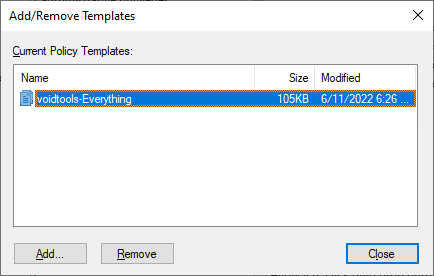
- Click Close.
- Navigate to:
Computer Configuration\Administrative Templates\Classic Administrative Templates (ADM)\voidtools\Everything - Enable or disable any of the desired policies.
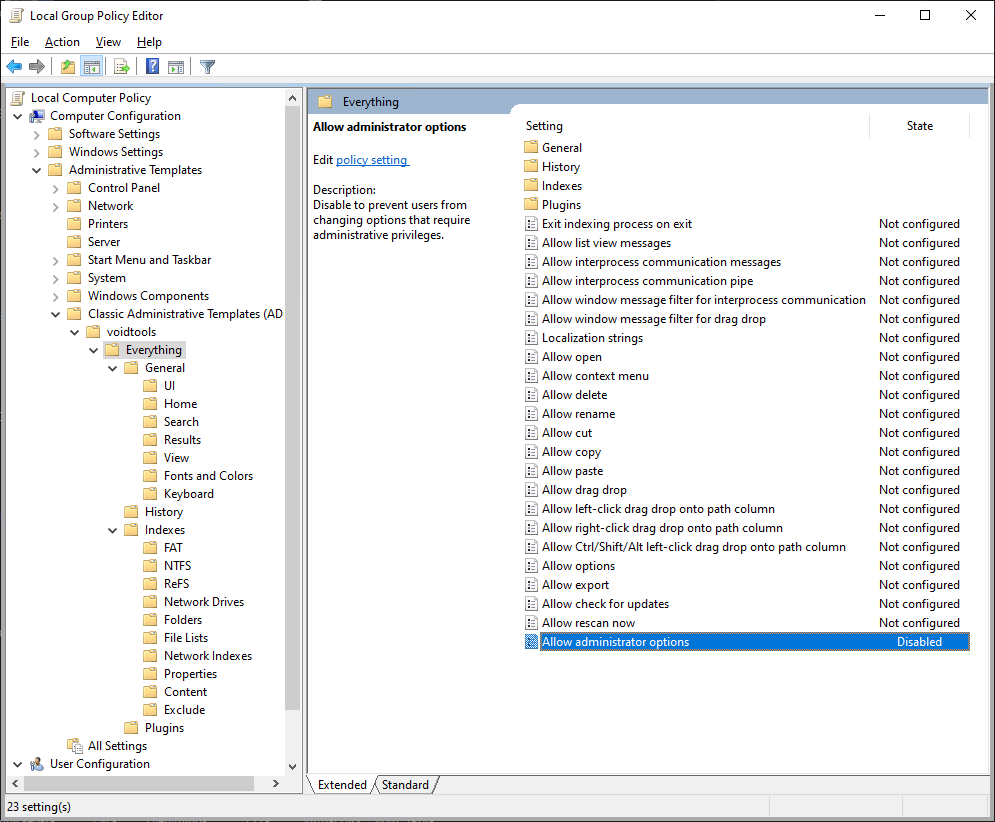
- Restart Everything (Everything -> File -> Exit).
Manual policies
To manually lock a setting without using the ADM/ADMX administrative templates:
Create the setting (using the ini setting name) under:
HKEY_LOCAL_MACHINE\Software\Policies\voidtools\Everything
For example, to lock the Everything window to position 100,100:
- In the Windows Registry, navigate to:
HKEY_LOCAL_MACHINE\Software\Policies\voidtools\Everything
(create this key if it doesn't exist) - Create the following DWORD value:
window_x - Set the value to:
100 - Create the following DWORD value:
window_y - Set the value to:
100
View applied policies
To view which policies have been applied:
- In Everything, from the Help menu, click Troubleshooting Information.
- Policies are shown at the top:
Code: Select all
Everything 1.5.0.1327a (x64) DEBUG Windows NT 10.0 (x64) Processors: 16 IsAdmin: 0 Service: 6 CmdLine: "C:\Program Files\Everything 1.5a\Everything64.exe" Policy: allow_admin_options=0
View changed settings
To view which settings have been changed:
- In Everything, from the Help menu, click Troubleshooting Information.
The listed changed settings might be helpful for setting up policies.
Code: Select all
Everything 1.5.0.1327a (x64) DEBUG Windows NT 10.0 (x64) Processors: 16 IsAdmin: 0 Service: 6 CmdLine: "C:\Program Files\Everything 1.5a\Everything64.exe" Config: network_indexes=[{"host":"server","username":"my username","password":"********"}]