This Tutorial is based on Everything-1.5.0.1345a.x64.zip
BEFORE doing this EXIT all running instances you have running of Everything
Create root folder anywhere called
EverythingPortable
Extract everything to a folder with this name
EverythingPortable\00.MASTER
Start the portable in the 00.MASTER folder.
Once it finishes indexing, go to the NTFS section and Disable and remove ALL drives.
Doing this should clear your screen so Everything has nothing inside it's db.
Exit and restart the portable make sure it started with an empty DB.
Now if you have default preferences like disabling full row select or viewing results with Auto size change all those settings.
Once settings are set EXIT.
Delete the Backup DB file if there is one there.
Now for me I create instances based on the Content Type I want in an index.
Examples like this
EverythingPortable\Buckets - meaning my AWS buckets
EverythingPortable\GDrive - Personal
EverythingPortable\WebData - Meaning my URL Databases I index
Other examples could be:
EverythingPortable\Movies
EverythingPortable\TV.Series
etc, etc
once you create the folders for each Everything instance you want to run COPY all the files inside the 00.MASTER
folder and paste them into each Sub Folder you have created.
Always Remember NEVER use Everything from the 00.MASTER folder, unless it is a Setting you want to be made in ALL instances you run in the future.
The next step is to find Icons you want to use for each Instance, you have many choices on this.
If you want you can simply download Everything's different colored icons here:
https://www.voidtools.com/Everything-Icons.zip
OR you can download or convert your own icons.
I am not going to go further into icons stuff since I am not a graphics guy.
The idea though is to run each Instance of Everything with it's own Icon or Icon color so you can more easily open the right one from systray without hovering over each one to see the Name.
Now download Resource Hacker (RH):
http://www.angusj.com/resourcehacker/#download
Install or run the portable version.
Now Drag and Drop an Everything.exe file from one of the sub folders you created and DROP it in RH window.
Right click Icon folder on top Left
Click Replace Icon
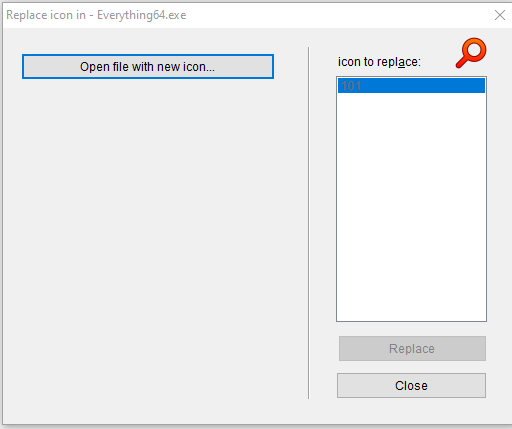
Select the icon file you want to replace with
Now use CTRL F
Enter everything in the Search box
It will display a screen with this info:
{
BLOCK "040904b0"
{
VALUE "CompanyName", "voidtools"
VALUE "FileDescription", "Everything"
VALUE "FileVersion", "1.5.0.1344a"
VALUE "InternalName", "Everything"
VALUE "LegalCopyright", "Copyright \xA9 2023 voidtools"
VALUE "OriginalFilename", "Everything.exe"
VALUE "ProductName", "Everything"
VALUE "ProductVersion", "1.5.0.1344a"
}
}
Now you want to REPLACE the Word Everything even inside the EXE with the word to describe your instance.
For ME, I always name each instance so it starts with a lower "e" then Capitalized names so like this
eGDrive
eBuckets
eWebData
etc so and exact example would be this.
VALUE "FileDescription", "eGDrive"
VALUE "InternalName", "eGDrive"
VALUE "OriginalFilename", "eGDrive.exe"
VALUE "ProductName", "eGDrive"
once that is done click SAVE NOT save as.
You will end up with 2 Everything.exe the one you want is Everything.exe
Rename it to eGDrive.exe
Now open Everything-1.5a.ini inside the GDrive folder:
goto line 148 or Search for
instance_name=
and make it look like this:
instance_name=eGDrive
Now start it, it will appear with it's own ICON, and name.
So WHY do I start every Everything name with "e"?
It is so inside Windows Details pane ALL instances I am running will appear in relatively the same area.
Like this:
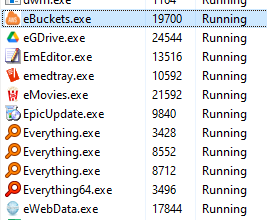
you could use any letter you want like maybe "z" so they all get grouped at the bottom etc.
I do it this way as it makes everything truly portable meaning I can move it all to a USB and carry with me.
I am Horrible with graphics, so NONE of my created icons in systray show the way I was hoping, so do not ask me about icons!
Anyway I hope this is of help to some here
Happy to hear any feedback, and if there is any easier, better solution.