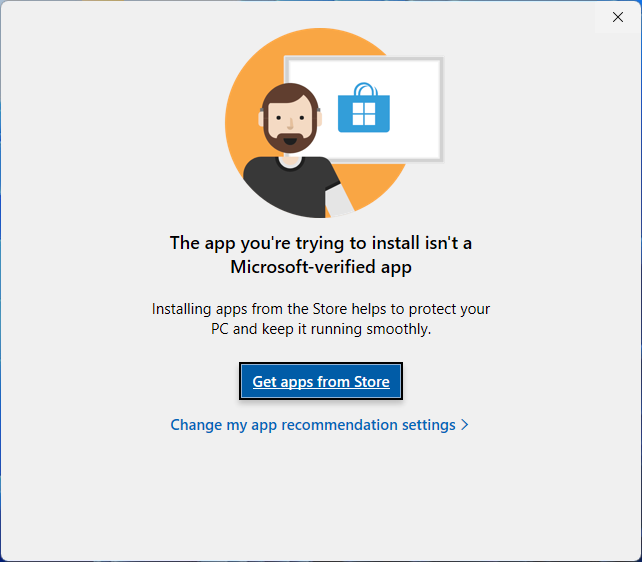
(Everything - The app you're trying to install isn't a Microsoft-verified app)
-or-
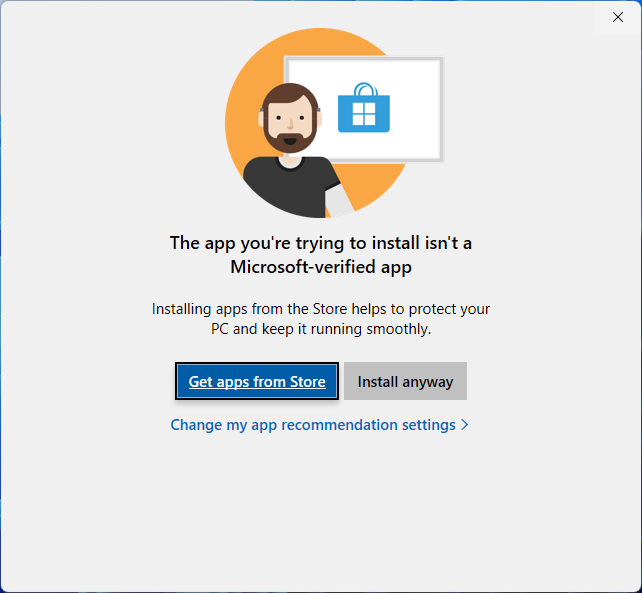
(Everything - The app you're trying to install isn't a Microsoft-verified app - Install anyway)
If you have the option, click Install Anyway.
-or-
Launch the Everything installer manually:
- When downloading Everything with Edge, instead of clicking Open, click Show in folder:
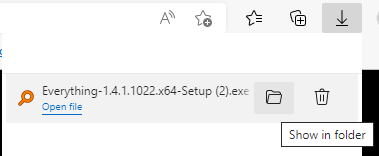
--This will open Windows Explorer-- - Right click the Everything installer and click Properties.
- Check Unblock and click OK.
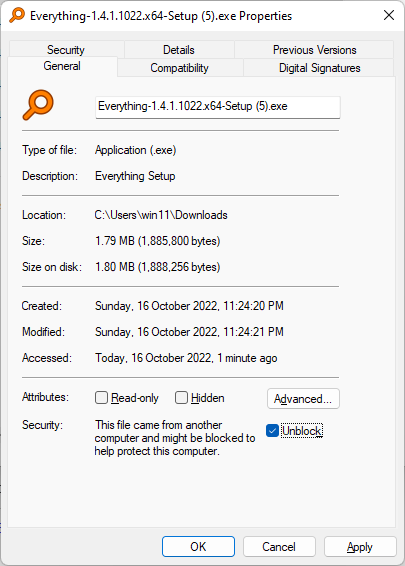
- Launch the Everything installer from Windows Explorer.
Allow apps from anywhere:
- From the Start menu, search for: settings
- Click Settings
- In Settings, click Apps on the left.
- Click Apps & features.
- Change Choose where to get apps to: Anywhere
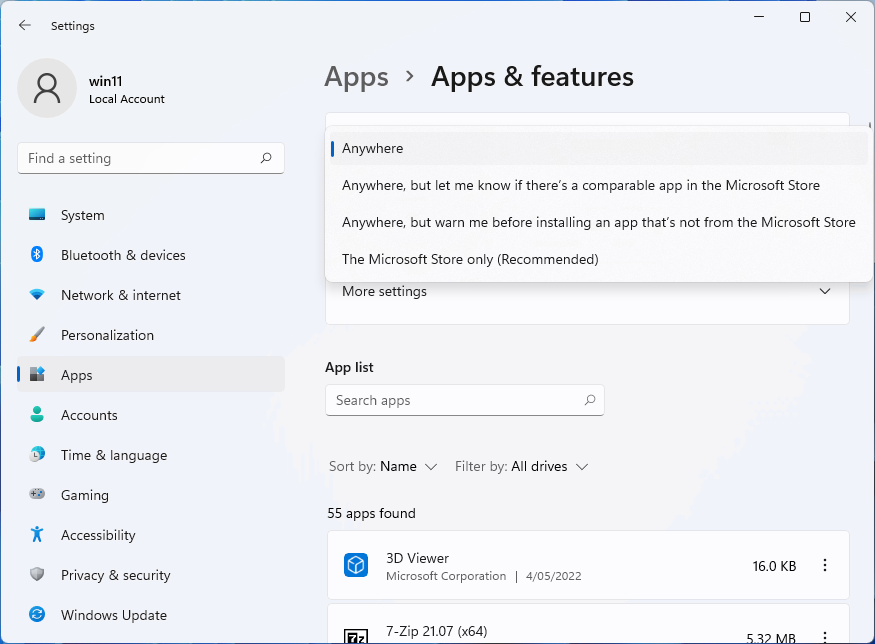
- Relaunch the Everything installer.