Can PDF files be previewed on the preview pane?
I remember that I previewed PDF files on the preview pane a few weeks ago, but now I can't.
PDF preview problem - Version 1.4.1.969 (x64)
Re: PDF preview problem - Version 1.4.1.969 (x64)
Everything uses the pdf-associated ifilter to render previews.
There is one provided with Windows 10.
The preview handler may not work if you run Everything as an administrator.
Please try running Everything as a standard user:
There is one provided with Windows 10.
The preview handler may not work if you run Everything as an administrator.
Please try running Everything as a standard user:
- In Everything, from the Tools menu, click Options.
- Click the General tab on the left.
- Check Everything service.
- Uncheck Run as administrator.
- Click OK.
- Exit Everything (right click the Everything tray icon and click Exit).
- Restart Everything.
Re: PDF preview problem - Version 1.4.1.969 (x64)
I am having the same issue, PDFs do not display in the preview pane. I have checked Everything Service, unchecked Run as Administrator, and rebooted to no avail. I use NitroPro on Windows 10 Pro. Current versions of both. Any ideas? Thanks.
Re: PDF preview problem - Version 1.4.1.969 (x64)
Are you using the x64 version of Everything? (Help -> About)
If that doesn't help, try the x86 version.
Everything might still be running as an administrator.
To confirm:
IsAdmin x
where x is 1 for running as an admin, and 0 for running as a standard user.
To close the debug console:
Does the issue persist?
If that doesn't help, try the x86 version.
Everything might still be running as an administrator.
To confirm:
- In Everything, type in the following search and press ENTER:
/debug
IsAdmin x
where x is 1 for running as an admin, and 0 for running as a standard user.
To close the debug console:
- In Everything, type in the following search and press ENTER:
/debug
- In Everything, from the Tools menu, click Options.
- Click the General tab on the left.
- Check Everything service.
- Uncheck Run as administrator.
- Click OK.
- Exit Everything (right click the Everything tray icon and click Exit).
- Restart Everything.
- Right click your Everything.exe or a shortcut to Everything
- Click Properties.
- Click the Compatibility tab.
- Uncheck Run this program as an administrator.
- Click OK.
- Right click your shortcut to Everything
- Click Properties.
- Click the Shortcut tab.
- Click the Advanced button.
- Uncheck Run as administrator.
- Click OK.
- Click OK.
- In Everything's search bar, enter and press ENTER
/preview_context=5 - In the search bar, enter and press ENTER
/restart - Done
Does the issue persist?
Re: PDF preview problem - Version 1.4.1.969 (x64)
Tried all of the above, no joy.
Side note. The problem is occurring on a Lenovo laptop running Windows 10 Pro. I installed Everything on a Surface Pro also running Windows 10 Pro. The PDF display sort of works on the Surface. The original PDF will display if I click on a PDF, then click on another PDF, and then click back on the original PDF. Once displayed subsequent return clicks to that PDF will display. The same actions have no effect on the Lenovo laptop. Using the x64 version on both devices running Everything as a service.
Thanks.
Side note. The problem is occurring on a Lenovo laptop running Windows 10 Pro. I installed Everything on a Surface Pro also running Windows 10 Pro. The PDF display sort of works on the Surface. The original PDF will display if I click on a PDF, then click on another PDF, and then click back on the original PDF. Once displayed subsequent return clicks to that PDF will display. The same actions have no effect on the Lenovo laptop. Using the x64 version on both devices running Everything as a service.
Thanks.
Re: PDF preview problem - Version 1.4.1.969 (x64)
Does Windows Explorer show previews for your PDF files?
PDF Previews Not Showing In Windows 10 File Explorer
.PDF Preview Pane not working in Windows 10 - Potential Solution
PDF Previews Not Showing In Windows 10 File Explorer
.PDF Preview Pane not working in Windows 10 - Potential Solution
Re: PDF preview problem - Version 1.4.1.969 (x64)
Thank you for your reply.
Please try re-registering your NitroPro dlls:
Everything 1.4.1.1005 x64 appears to work ok with NitroPro 13 x64:
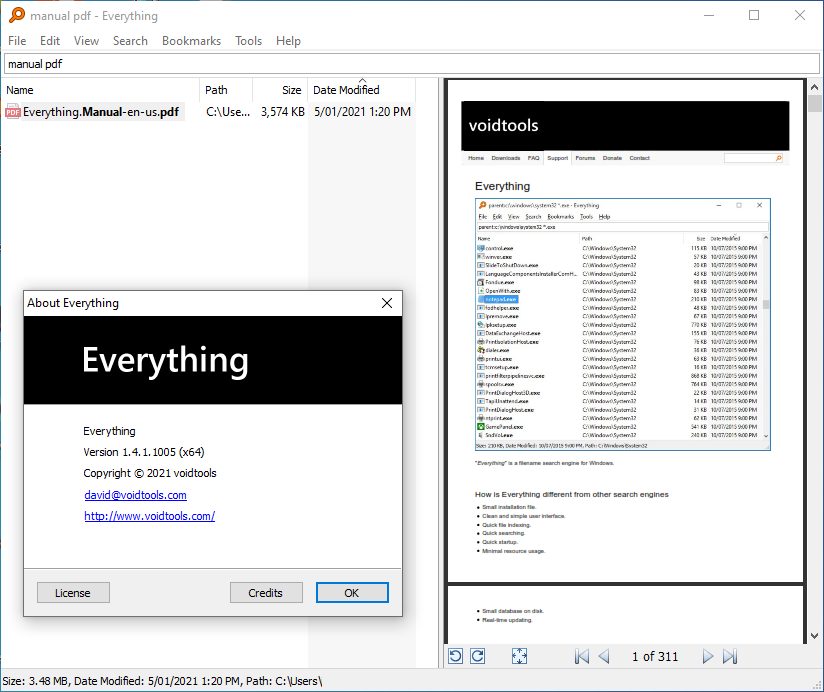
Are you using the x86 or x64 version of NitroPro?
Funny thing is I couldn't get previews to work in Windows Explorer...
Please try re-registering your NitroPro dlls:
https://community.gonitro.com/topic/7109-unable-to-preview-my-files/Re-register the DLL file using the following Administrator command (Admin CMD):
For 32-bit:
regsvr32 -u "C:\Program Files (x86)\Nitro\Pro\13\NitroPDFPreviewHandler.dll"
regsvr32 "C:\Program Files (x86)\Nitro\Pro\13\NitroPDFPreviewHandler.dll"
For 64-bit:
regsvr32 -u "C:\Program Files\Nitro\Pro\13\NitroPDFPreviewHandler.dll"
regsvr32 "C:\Program Files\Nitro\Pro\13\NitroPDFPreviewHandler.dll"
Everything 1.4.1.1005 x64 appears to work ok with NitroPro 13 x64:
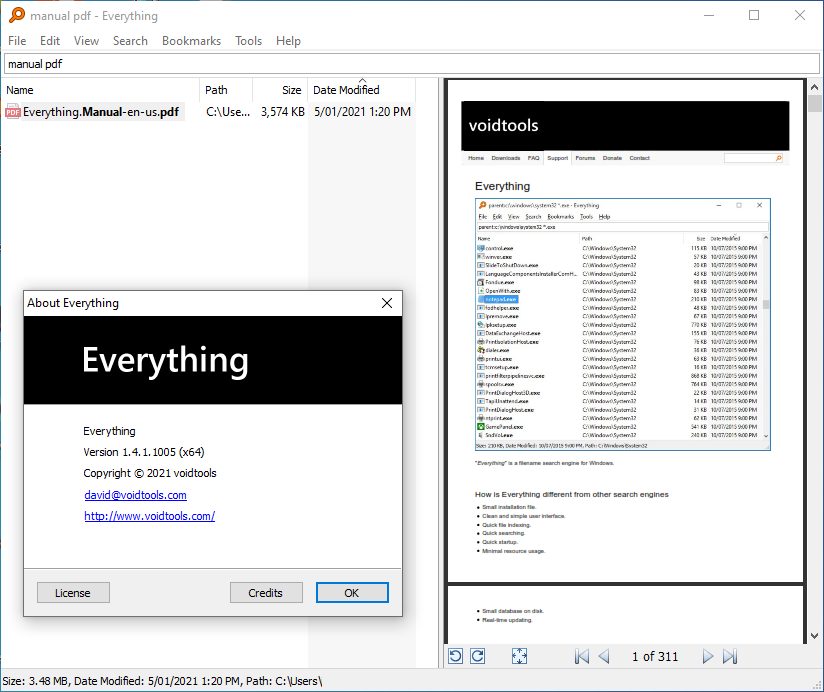
Are you using the x86 or x64 version of NitroPro?
Funny thing is I couldn't get previews to work in Windows Explorer...
Re: PDF preview problem - Version 1.4.1.969 (x64)
There is a small tool which allows to select one of the installed preview handlers for any extension on the fly.
https://docs.microsoft.com/de-de/archiv ... ion-editor
I use it to switch from SumatraPDF to PDF-XChange and TETPDF-Filter for example.
https://docs.microsoft.com/de-de/archiv ... ion-editor
I use it to switch from SumatraPDF to PDF-XChange and TETPDF-Filter for example.
Re: PDF preview problem - Version 1.4.1.969 (x64)
regsvr32 "C:\Program Files\Nitro\Pro\13\NitroPDFPreviewHandler.dll"
did the trick. Thank you very much!
did the trick. Thank you very much!