Natural sort
Mix files and folders
Property sort
Improved Unicode support
Fast property sort
Advanced sort
Randomize
Folders first
Natural sort
Natural sort (also called Numerical sorting) will sort numbers in the correct sequence, for example:
- 3.mp3
- 20.mp3
- 100.mp3
Mix files and folders
Mix files and folders will sort files and folders together:

To mix files and folders:
- In Everything, from the View menu, under the Sort By submenu, check Mix files and folders.
| Enabling mix files and folders can reduce the search performance of Everything. |
- Name
- Path
- Size
- Date Modified
- Date Created
- Date Accessed
- Attributes
Name and Path are always fast sorts.
Date Modified and Size are fast sorts by default.
To enable fast sort for other properties:
- In Everything, from the Tools menu, click Options.
- Click the Indexes tab on the left.
- Check Index property.
- Check Fast property sort.
- Click OK.
- In Everything, from the Tools menu, click Options.
- Click the Indexes tab on the left.
- Check Index Date Created.
- Check Fast Date Created sort.
- Click OK.
Property sort
Everything can sort by one of the many properties:

To sort by a property:
- Right click the column header and choose a property.
- Click the column header to sort.
-or- - In Everything, from the View menu, under the Sort By submenu, click a property.
- Right click the column header and click Add columns....
- Select a property and click OK.
- Click the column header to sort.
-or- - In Everything, from the View menu, under the Sort By submenu, click a Other....
- Select a property and click OK.
Improved Unicode support
Improved support for sorting Chinese, Japanese, German, Korean and other Unicode characters.
Fast property sort
Fast sort for indexed properties is disabled by default.
To enable fast sort for indexed properties:
- In Everything, from the Tools menu, click Options.
- Click the Properties tab on the left.
- Select a property.
- Check fast sort.
- Click OK.
Advanced sort
Advanced sort allows you to perform primary, secondary and tertiary sorts.
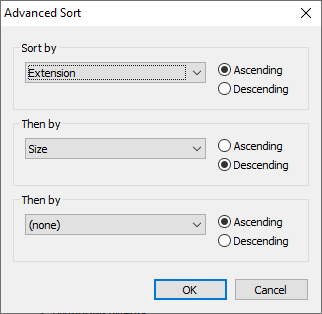
To sort with a secondary and tertiary sort:
- In Everything, from the View menu, under the Sort By submenu, click Advanced Sort.....
- Select a secondary sort.
- Select a secondary sort order.
- Optionally select a tertiary sort and sort order.
- Click OK.
Randomize
Randomize will shuffle your result list.
To randomize your result list:
- In Everything, from the View menu, under the Sort By submenu, click Randomize.
Folders first
To show folders first:
- In Everything, type in the following search and press ENTER:
/folders_first=x
where x is one of the following:- 0 = When sort ascending (default)
- 1 = Always
- 2 = Never
- 3 = When sort descending
- In Everything, type in the following search and press ENTER:
/folders_first=1 - If successful, folders_first=1 is shown in the status bar for a few seconds.