Multiple instances?
Multiple instances?
Before asking a question, I want to again express my appreciation and admiration for the creator of Everything. This program is absolutely indispensable: it’s extremely well designed, amazingly versatile, and incredibly useful. Thanks for creating it! And thanks also for making it better and better!
Everything is so useful that I’d like to have two instances running at the same time. I read the instructions regarding “multiple instances,” but to my regret I’m not smart enough to understand it.
Could I have two simultaneous instances simply by running both an installed version and a portable version? Or would that be as or more complicated than following the instructions?
Thank you.
Everything is so useful that I’d like to have two instances running at the same time. I read the instructions regarding “multiple instances,” but to my regret I’m not smart enough to understand it.
Could I have two simultaneous instances simply by running both an installed version and a portable version? Or would that be as or more complicated than following the instructions?
Thank you.
Re: Multiple instances?
Thank you for your feedback.
Please try the following:
In this new Everything instance, please setup your indexed files from Tools -> Options -> Indexes.
Please copy this desktop shortcut to anywhere convenient for you.
You can access all running instances of Everything from the system tray.
Hover over a Everything icon to determine the instance name.
If you would like to start this new instance on system startup:
Multiple Instances
No, normally, only one instance can exist at a time.Could I have two simultaneous instances simply by running both an installed version and a portable version?
Please try the following:
- Right click your Desktop and click New -> Shortcut.
- Click Browse....
- Navigate to: C:\Program Files\Everything\Everything.exe and Click OK.
- In "Type the location of the item", add the following to the end:
"C:\Program Files\Everything\Everything.exe" -instance "New instance"
where "New instance" can be anything you like..
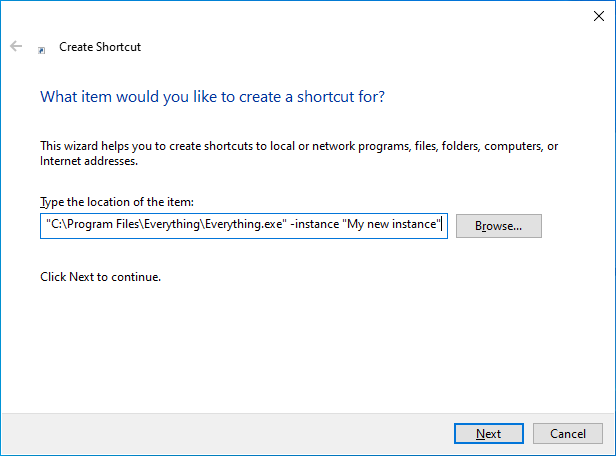
- Click Next.
- Give the shortcut a name, it can be anything you like, eg:
Everything (New instance) - Click Finish.
In this new Everything instance, please setup your indexed files from Tools -> Options -> Indexes.
Please copy this desktop shortcut to anywhere convenient for you.
You can access all running instances of Everything from the system tray.
Hover over a Everything icon to determine the instance name.
If you would like to start this new instance on system startup:
- In Windows Explorer, type in the following address and press ENTER:
shell:startup - Right-click drag and drop your new Everything shortcut from the Desktop into this shell:startup folder and click Copy here.
Multiple Instances
Re: Multiple instances?
Thank you very much for the detailed reply. Would doing that enable the second instance to have different option settings than the initial instance (for example, different indexed drives, different excluded filetypes, and different fonts and colors)?
My reason for wanting two instances is because I often need to search for different files across different drives at essentially the same time, and if I had another instance set up to cover only a given set of drives, it would save a little time (maybe lots over a day) in terms of opening new windows with new search pre-sets and filters. And if each instance could have a different color scheme it would be less likely that I’d intermittently forget which instance was set to cover which drives.
I may be overlooking a simpler way to achieve my objective.
I make extensive use of the filter feature (which is extremely useful) but because there’s no readily visible indicator showing which filter name is being searched, I am sometimes momentarily surprised when I don’t get the results I expected, and then I eventually realize that a filter was engaged.
I also use the bookmark feature, which is likewise extremely useful.
My reason for wanting two instances is because I often need to search for different files across different drives at essentially the same time, and if I had another instance set up to cover only a given set of drives, it would save a little time (maybe lots over a day) in terms of opening new windows with new search pre-sets and filters. And if each instance could have a different color scheme it would be less likely that I’d intermittently forget which instance was set to cover which drives.
I may be overlooking a simpler way to achieve my objective.
I make extensive use of the filter feature (which is extremely useful) but because there’s no readily visible indicator showing which filter name is being searched, I am sometimes momentarily surprised when I don’t get the results I expected, and then I eventually realize that a filter was engaged.
I also use the bookmark feature, which is likewise extremely useful.
Re: Multiple instances?
Yes, each instance has its own settings and data.Would doing that enable the second instance to have different option settings than the initial instance (for example, different indexed drives, different excluded filetypes, and different fonts and colors)?
The alternative is filters with a single instance:My reason for wanting two instances is because I often need to search for different files across different drives at essentially the same time, and if I had another instance set up to cover only a given set of drives, it would save a little time (maybe lots over a day) in terms of opening new windows with new search pre-sets and filters. And if each instance could have a different color scheme it would be less likely that I’d intermittently forget which instance was set to cover which drives.
- Right click your Desktop and click New -> Shortcut.
- Click Browse....
- Navigate to: C:\Program Files\Everything\Everything.exe and Click OK.
- In "Type the location of the item", add the following to the end:
"C:\Program Files\Everything\Everything.exe" -filter "My Filter"
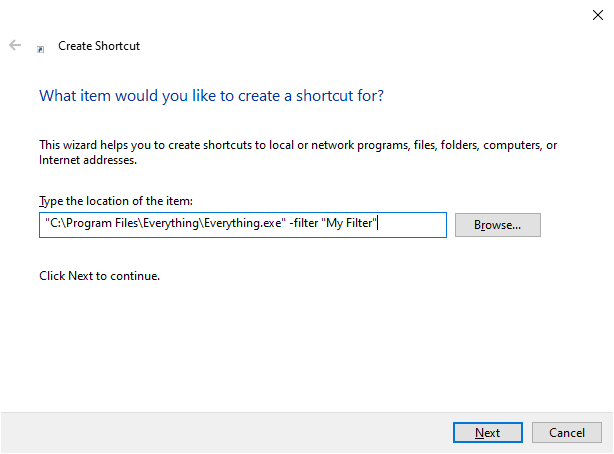
- Click Next.
- Give the shortcut a name, it can be anything you like, eg:
Everything (My Filter) - Click Finish.
- In Everything, from the Search menu, click Add to filters....
- Set the Name to: My Filter
-where My Filter is the name of your filter (it can be anything) - Change the Search to: c:|d:|e:
-where c:|d:|e: are the drives you wish to search.
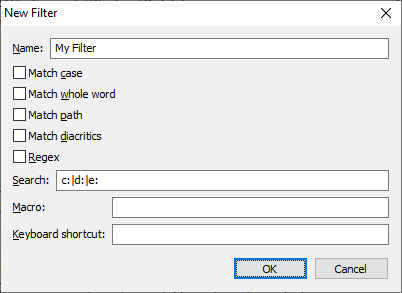
- Click OK.
If you place this shortcut on your desktop or in the start menu, you can assign it a keyboard shortcut:
- Right click the shortcut and click Properties.
- Click the Shortcut tab.
- Change Shortcut Key.
- Click OK.
Back to instances, to customize your new instance, please see
Customizing the Everything icon
Fonts and colors
The active filter is shown in the status bar (bottom right)I make extensive use of the filter feature (which is extremely useful) but because there’s no readily visible indicator showing which filter name is being searched, I am sometimes momentarily surprised when I don’t get the results I expected, and then I eventually realize that a filter was engaged.
Showing the Filter Bar from View -> Filters may also help. Double click the divider between the search bar and filter bar to swap sides.
Re: Multiple instances?
Wow, that's great! Thank you very much for the detailed reply. I followed your instructions and it worked perfectly.
Is it possible to limit the scope of such a shortcut filter to multiple selected folders on selected drives, instead of entire drives?
I never noticed that the name of the active filter was shown at the bottom right of the screen! Thanks for pointing that out.
Is it possible to limit the scope of such a shortcut filter to multiple selected folders on selected drives, instead of entire drives?
I never noticed that the name of the active filter was shown at the bottom right of the screen! Thanks for pointing that out.
Re: Multiple instances?
To set a filter search to multiple locations, simply search for the location with a trailing backslash and separate each location with |Is it possible to limit the scope of such a shortcut filter to multiple selected folders on selected drives, instead of entire drives?
For example, to search:
C:\Program Files OR C:\Windows OR C:\users
Set the filter search to:
"C:\Program Files\"|"C:\Windows\"|"C:\users\"
Use double quotes to escape spaces.
Use a trailing backslash for each location.
| = OR
Re: Multiple instances?
Fantastic, thanks. I am not sure what you mean by “use double quotes to escape spaces.” The folders I’d like to have searched in this filter each have names consisting of more than one word with a space between each word. I put double quotes where you put single quotes in your example, but it didn’t seem to work for me.
For example, I’d like to search these two folders in one filter:
I:\- Microsoft\MS sucks big time
And
I:\- Microsoft\MS as bad as Google
(The dash followed by multiple spaces is there so that the folder remains at the top of the list of folders in the drive when sorted by name).
I tried
““I:\- Microsoft\Sucks big time\””|““I:\- Microsoft\As bad as Google””
with and without the spaces, and nothing seems to be there.
For example, I’d like to search these two folders in one filter:
I:\- Microsoft\MS sucks big time
And
I:\- Microsoft\MS as bad as Google
(The dash followed by multiple spaces is there so that the folder remains at the top of the list of folders in the drive when sorted by name).
I tried
““I:\- Microsoft\Sucks big time\””|““I:\- Microsoft\As bad as Google””
with and without the spaces, and nothing seems to be there.
Re: Multiple instances?
Please try the following search:
"I:\- Microsoft\Sucks big time\"|"I:\- Microsoft\As bad as Google\"
" = double quote
"I:\- Microsoft\Sucks big time\"|"I:\- Microsoft\As bad as Google\"
" = double quote
Re: Multiple instances?
I just noticed that my post didn't match what I wrote. There are 6 spaces between the dash and the word Microsoft, but only 1 space appeared in my post. Do I include those 6 spaces in the search?
Also in trying this I've been organizing/editing the original search I created with the shortcut (above). Is that OK or do I need to create create a new shortcut from scratch?
Also in trying this I've been organizing/editing the original search I created with the shortcut (above). Is that OK or do I need to create create a new shortcut from scratch?
Re: Multiple instances?
The forum will eat excess spaces, only one will be shown.I just noticed that my post didn't match what I wrote. There are 6 spaces between the dash and the word Microsoft, but only 1 space appeared in my post. Do I include those 6 spaces in the search?
Please include all spaces in your filter's search.
The spaces in your shortcut should match the spaces in your filter's name.Also in trying this I've been organizing/editing the original search I created with the shortcut (above). Is that OK or do I need to create create a new shortcut from scratch?
For example, if you have named your filter "My Filter" with 3 spaces between My and Filter, then you will need to use 3 spaces between My and filter in your shortcut.
Re: Multiple instances?
New filter example:
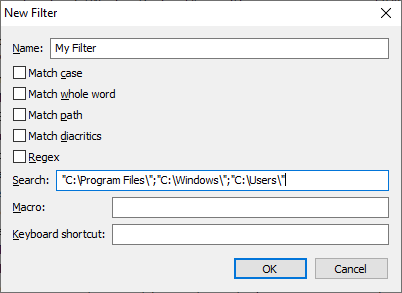
Filter Name:
Filter Search:
Just to clarify, the shortcut you create on the Desktop must specify the filter name (not the search), for example:
"C:\Program Files\Everything\Everything.exe" -filter "My Filter"
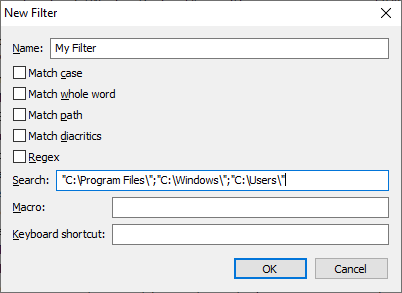
Filter Name:
My FilterFilter Search:
"C:\Program Files\";"C:\Windows\";"C:\Users\"Just to clarify, the shortcut you create on the Desktop must specify the filter name (not the search), for example:
"C:\Program Files\Everything\Everything.exe" -filter "My Filter"
Re: Multiple instances?
Fantastic. That worked.
It seems that my problem is that I was drafting the searches in a Word document (so I could keep track of what I had tried) then copying them from Word into the Everything filter organize/edit dialog box. But Word was creating "smart" (fancy curly) quotes, and apparently they don't work. When I started using normal straight-line quotes, there was no problem. I switched back and forth from plain to fancy quotes a few times and it really does seem like that was the problem.
Thanks for your help and your patience!
It seems that my problem is that I was drafting the searches in a Word document (so I could keep track of what I had tried) then copying them from Word into the Everything filter organize/edit dialog box. But Word was creating "smart" (fancy curly) quotes, and apparently they don't work. When I started using normal straight-line quotes, there was no problem. I switched back and forth from plain to fancy quotes a few times and it really does seem like that was the problem.
Thanks for your help and your patience!
Re: Multiple instances?
Re my erroneous assertion that there's no easy way to see that a filter is being used, you pointed out:
"Double click the divider between the search bar and filter bar to swap sides."
Wow, that's great. It completely solved my imaginary problem. I don't know how I never noticed that before.
In my experience Everything does way more and is more well thought out than it's possible to imagine. For example, before finding Everything, I spent many hours trying to find a good solution to locating and fixing files with too-long paths. Everything finds them instantly, and lets you fix them easily. Amazing.
"Double click the divider between the search bar and filter bar to swap sides."
Wow, that's great. It completely solved my imaginary problem. I don't know how I never noticed that before.
In my experience Everything does way more and is more well thought out than it's possible to imagine. For example, before finding Everything, I spent many hours trying to find a good solution to locating and fixing files with too-long paths. Everything finds them instantly, and lets you fix them easily. Amazing.
Re: Multiple instances?
I just noticed something strange. On my computer, the Processes tab of Windows Task Manager always shows two listings for Everything. One typically uses approximately 60k of working memory and the other typically uses approximately 3k. After creating a couple of shortcut-based filter searches as described above, one of these listings starting showing over 1 million k of working memory being used. I then deleted those shortcut-based filter searches, and the memory usage dropped back down to the typical levels. Is this to be expected, or did I do something wrong?
Thanks for any insights!
Thanks for any insights!
Re: Multiple instances?
There is normally two Everything.exe processes.
One for the Everything Service and one of the Everything search client.
If you terminate the Everything Service, please restart it by:
The Service can use more memory during the initial indexing, which you might be seeing if your shortcuts are using the -instance <your instance name>
This should only occur once for the first time you launch each new instance.
One for the Everything Service and one of the Everything search client.
If you terminate the Everything Service, please restart it by:
- In Everything, from the Tools menu, click Options.
- Click the General tab on the left.
- Check Store settings and data in %APPDATA%\Everything
- Uncheck Run as administrator.
- Check Everything Service. (Please make sure this is tick-checked and not square-checked)
- Click OK.
- Exit Everything (right click the Everything tray icon and click Exit).
- Restart Everything.
The Service can use more memory during the initial indexing, which you might be seeing if your shortcuts are using the -instance <your instance name>
This should only occur once for the first time you launch each new instance.
Re: Multiple instances?
In the latest version (feb 9 2022) version, it looks like we do not use double quotes to escape spaces.
I think we can just use C:\Program Files\|C:\Windows\|C:\users\.
Can VoidTools documentation be updated with the above examples?
Re: Multiple instances?
@ihot01, why do you think that double-quotes are no longer used to escape spaces?
Are you using version 1.4 or version 1.5 alpha?
Can you give us an example search syntax?
You can certainly get the desired results without quoting spaces, but, you can also get some false-positive results when you do not. For example, C:\Program Files\ without quotes will also return results if you have the folders C:\Program\ or E:\Files\ on your computer. Using double-quotes would exclude those results.
Are you using version 1.4 or version 1.5 alpha?
Can you give us an example search syntax?
You can certainly get the desired results without quoting spaces, but, you can also get some false-positive results when you do not. For example, C:\Program Files\ without quotes will also return results if you have the folders C:\Program\ or E:\Files\ on your computer. Using double-quotes would exclude those results.
Re: Multiple instances?
Please check if you have Match Path enabled under the Search menu.
If Match Path is enabled you can search for paths without quotes:
c:\program files\
Technically, searching for c:\program files\ without match path will still work as there's a \ with each term.
The \ will enable match path for each search term.
The search is broken into terms by using a space or |
c:\program files\
Term 1: c:\program
Term 2: files\
Be careful with the | operator as it will split the following search:
C:\Program Files\ | C:\Windows\ | C:\users\
to:
C:\Program ( Files\ OR C:\Windows\ OR C:\users\ )
The double quotes are still required to escape spaces in a search term:
"C:\Program Files\"|"C:\Windows\"|"C:\users\"
| must be used to break terms. ( ; cannot be used to define multiple paths with Everything 1.4)
The next major version of Everything (1.5) will have support for using ; and |
For example:
"C:\Program Files\;C:\Windows\;C:\users\"
"C:\Program Files\";C:\Windows\;C:\users\
"C:\Program Files\";"C:\Windows\";"C:\users\"
"C:\Program Files\"|C:\Windows\|C:\users\
"C:\Program Files\"|"C:\Windows\"|"C:\users\"
%path%
parent:%path%
If Match Path is enabled you can search for paths without quotes:
c:\program files\
Technically, searching for c:\program files\ without match path will still work as there's a \ with each term.
The \ will enable match path for each search term.
The search is broken into terms by using a space or |
c:\program files\
Term 1: c:\program
Term 2: files\
Be careful with the | operator as it will split the following search:
C:\Program Files\ | C:\Windows\ | C:\users\
to:
C:\Program ( Files\ OR C:\Windows\ OR C:\users\ )
The double quotes are still required to escape spaces in a search term:
"C:\Program Files\"|"C:\Windows\"|"C:\users\"
| must be used to break terms. ( ; cannot be used to define multiple paths with Everything 1.4)
The next major version of Everything (1.5) will have support for using ; and |
For example:
"C:\Program Files\;C:\Windows\;C:\users\"
"C:\Program Files\";C:\Windows\;C:\users\
"C:\Program Files\";"C:\Windows\";"C:\users\"
"C:\Program Files\"|C:\Windows\|C:\users\
"C:\Program Files\"|"C:\Windows\"|"C:\users\"
%path%
parent:%path%
Re: Multiple instances?
2) I have version 1.4.1.1015. How do I get version 1.5alpha?
This works:
C:\Users\david\Desktop\|D:\dho\Ho_Live_2017\|”D:\dho\Google Drive\”
But these do not work:
D:\dho\OneDrive20180416\|C:\Users\david\Desktop\|D:\dho\Ho_Live_2017\|”D:\dho\Google Drive\”
D:\dho\toTransfer\|C:\Users\david\Desktop\|D:\dho\Ho_Live_2017\|”D:\dho\Google Drive\”
Any idea why?
I downloaded the latest version and rebuilt my indexes.
I had donated $ to voidtools in the past because you have a productivity tool that I use often. I rarely buy software
This works:
C:\Users\david\Desktop\|D:\dho\Ho_Live_2017\|”D:\dho\Google Drive\”
But these do not work:
D:\dho\OneDrive20180416\|C:\Users\david\Desktop\|D:\dho\Ho_Live_2017\|”D:\dho\Google Drive\”
D:\dho\toTransfer\|C:\Users\david\Desktop\|D:\dho\Ho_Live_2017\|”D:\dho\Google Drive\”
Any idea why?
I downloaded the latest version and rebuilt my indexes.
I had donated $ to voidtools in the past because you have a productivity tool that I use often. I rarely buy software
Re: Multiple instances?
Thanks for the detailed response to this question. I was running into out of memory issues so searched if I can run different instances focused on different shares/drives and the response really helped me start using this great tool again. As the original questioner posted, I dont always contribute donations for free software but this tool is so good and so useful, I gladly pay every year knowing how much time it saves me every day.
Re: Multiple instances?
Get the Everything 1.5 alpha here2) I have version 1.4.1.1015. How do I get version 1.5alpha?
Please make sure you use " and not ” to escape spaces.This works:
C:\Users\david\Desktop\|D:\dho\Ho_Live_2017\|”D:\dho\Google Drive\”
But these do not work:
D:\dho\OneDrive20180416\|C:\Users\david\Desktop\|D:\dho\Ho_Live_2017\|”D:\dho\Google Drive\”
D:\dho\toTransfer\|C:\Users\david\Desktop\|D:\dho\Ho_Live_2017\|”D:\dho\Google Drive\”
Please make sure the path D:\dho\ exists in your index.
Please make sure match regex is disabled under the Search menu.
Thank you for your support.
-
JanFromHolland
- Posts: 6
- Joined: Tue Jun 21, 2022 1:48 pm
Re: Multiple instances?
I have the same request. Starting TWO time the newest Everything version at the same time.
In many other programs you can "check" that in Settings.
VOID - can you bould in that too or is it to difficult or will the app to big after that?
I solved my problem now by running the latest and the second latest versions of Everyting
(it helps a lot that the Everyting program icon's have different orange colors)
BTW it's mentioned already many times that this a wonderfull program, so I only say THANKS.
In many other programs you can "check" that in Settings.
VOID - can you bould in that too or is it to difficult or will the app to big after that?
I solved my problem now by running the latest and the second latest versions of Everyting
(it helps a lot that the Everyting program icon's have different orange colors)
BTW it's mentioned already many times that this a wonderfull program, so I only say THANKS.
Re: Multiple instances?
Would Menu:File => New Search Window be enough for what you want to accomplish?
-
JanFromHolland
- Posts: 6
- Joined: Tue Jun 21, 2022 1:48 pm
Re: Multiple instances?
To create a new window when launching Everything:
- In Everything, from the Tools menu, click Options.
- Click the UI tab on the left.
- Check Create a new window when running Everything.
- Click OK.
-
Thy Grand Voidinesss
- Posts: 687
- Joined: Wed Jun 01, 2022 5:01 pm
Re: Multiple instances?
The installed Everything.exe and the portable Everything.exe are the same.
Both run in the unnamed instance by default.
Use -instance to specify an instance.
This will be easier to do for the portable version.
Call your portable Everything.exe with -instance "My unique instance name"
For example:
"C:\Portable apps\Everything\Everything.exe" -instance "My unique instance name"
Both run in the unnamed instance by default.
Use -instance to specify an instance.
This will be easier to do for the portable version.
Call your portable Everything.exe with -instance "My unique instance name"
For example:
"C:\Portable apps\Everything\Everything.exe" -instance "My unique instance name"
Last edited by void on Fri May 24, 2024 11:20 pm, edited 1 time in total.
Reason: C:\Portable apps\Everything\Everything.exe => "C:\Portable apps\Everything\Everything.exe"
Reason: C:\Portable apps\Everything\Everything.exe => "C:\Portable apps\Everything\Everything.exe"
-
Thy Grand Voidinesss
- Posts: 687
- Joined: Wed Jun 01, 2022 5:01 pm
Re: Multiple instances?
If I am not mistaken, then correct command would be
Code: Select all
"C:\Portable apps\Everything\Everything.exe" -instance "Unique name for an instance""Re: Multiple instances?
(Looks like he must have edited the post, adding the ".)
As far as "portable" is concerned, if you're talking about something like PortableApps "portable", https://portableapps.com/apps/utilities ... g-portable (rather then simply the "portable" Everything in the .ZIP container), then I'd expect you'd want to be running the file, EverythingPortable.exe (from the PortableApps version), cause if you ran Everything.exe itself, directly, then you would not be running, Portable.
As far as "portable" is concerned, if you're talking about something like PortableApps "portable", https://portableapps.com/apps/utilities ... g-portable (rather then simply the "portable" Everything in the .ZIP container), then I'd expect you'd want to be running the file, EverythingPortable.exe (from the PortableApps version), cause if you ran Everything.exe itself, directly, then you would not be running, Portable.