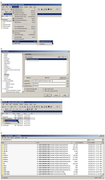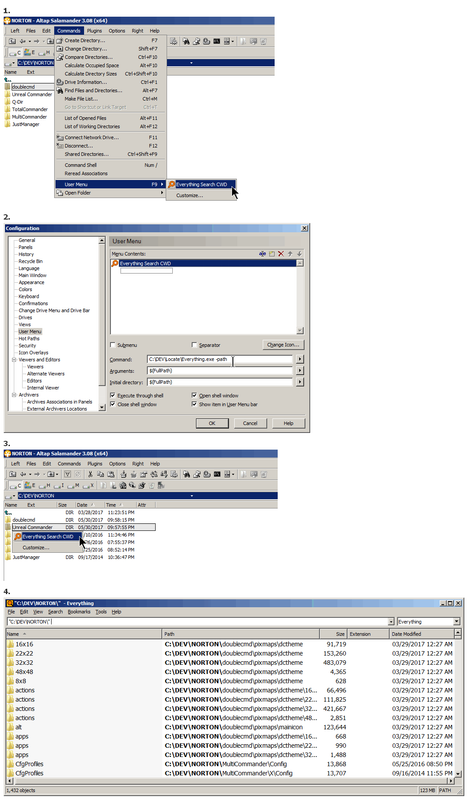Ok guys, I am absolutely delighted how we managed to solve this with a lot of different approaches!
Thanks!
@mapa4
Like I said before, unfortunately your AHK script
didn't work for me (Windows 8). But
I got help in the
AHK Forums and the result was
this fully working script (can be compiled as .exe for portability reasons):
Code: Select all
#SingleInstance, Force
#If WinActive("ahk_class CabinetWClass") ; contextual Hotkey, run only for active windows of class 'CabinetWClass'
F7::
ActiveID := WinExist() ; ID of the 'last found' window by #If
For w In ComObjCreate("Shell.Application").Windows
{
If (w.HWND = ActiveID) ; test if ID (HWND) of the explorer window equals the one of the currently active window
{
StringReplace, Folder, % w.document.folder.self.path, `%20, % A_Space, All
Run, % "C:\Program Files\Everything\Everything.exe -path " chr(34) Folder chr(34)
Break
}
}
w := "" ; release object w.
Return
#If ; end contextual hotkey
It is a little bit strange that the replacement of spaces is still needed (otherwise it will always use the path to your desktop as filter), but it works!
You can try it by yourself and just comment out the StringReplace line with a leading semicolon.
Now that I have a working solution,
void already implemented a solution on his own and he/she was turbo fast! I didn't expect that and I am amazed - will test it immediately! Wow!
/edit:
Precompiled .exe ready to use for guys who don't want to install AHK:
down
Mirror#1: (Uploaded.net) http://ul.to/axqbvi82
down
Mirror#2: (file-upload.net) https://www.file-upload.net/download-12 ... 0.zip.html Caution, much advertising!
Mirror#3: (dropbox.com)
https://www.dropbox.com/s/yeptxfd98sovh ... 0.exe?dl=1
Mirror#4: zipped and attatched here in the forum
Instructions:
Unzip, then put the .exe in your autostart folder and you're done.
Beware that this only works if you have the standard install directory
C:\Program Files\Everything\Everything.exe and the hotkey is fixed to F7.
If you want customization, you need to download AHK and modify the script above.
Hashtable:
Code: Select all
Filename: EverythingSearchF7Win8-10.exe
MD5 : D1374284875FE06F810C2BE39ABFA32B
SHA-1 : 875CCB8C17E2CDE3377D8C2429905B91C82479D5
SHA-256 : 9511160FFB88FCA767AF211CE07F8885A2328C2C406D144E025B8A7DCD414BB5
SHA-512 : 0EF948391BCBEA777F133A541406A86A2069E78E1EA4058031C0E5B3AD967B974BC3F51CB20A19E6ABEFD4A29A64F07362E0F9AE47F2DB9BBBA903C77DD88CBB