Also known as the treeview.
The folders sidebar allows the user:
- Browse the indexed folder structure.
- Quickly limit the search results to a specific folder (and subfolders).
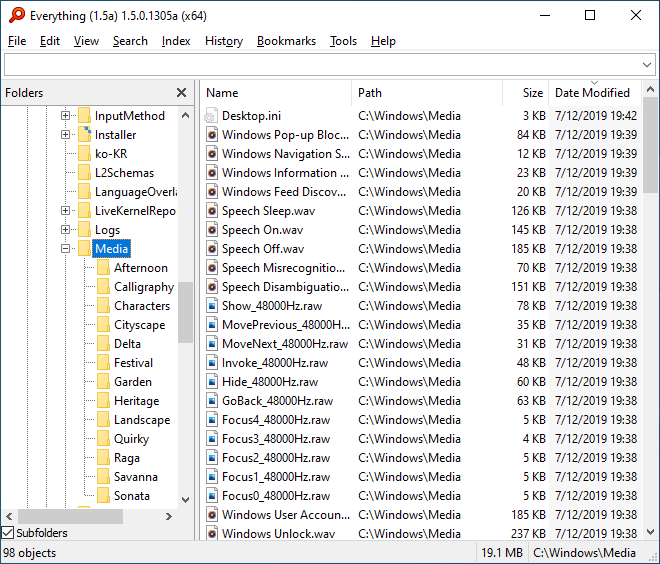
(folders sidebar shown on the left side of the window)
To show the folders sidebar:
- In Everything 1.5, from the View menu, check Folders.
The folders sidebar can be moved by dragging the pane title.
(for example: drag the folders sidebar to the right side of the window)
The active folder is currently shown in the statusbar on the right.
Multiple folders can be selected at the same time.
Hold down Shift to select a range.
Hold down Ctrl to toggle a selection.
The active selection can be set from the command line with -explore <path>
-or-
By drag-dropping a file or folder onto the folders sidebar title bar.
To show only files/folders directly in the selected folder:
- In the folders sidebar pane, uncheck Subfolders.
To temporarily add the folder sidebar with your search:
add-layout:folders
To hide the expand button to the left of the Everything item:
- In Everything 1.5, from the Tools menu, click Options.
- Click the Advanced tab on the left.
- To the right of Show settings containing, search for:
treeview - Select treeview_everything_expand_button.
- Set the value to: false
- Click OK.
Generally, the Everything item is always expanded.
Double click the Everything item to expand/collapse.
-or-
Right click the Everything item and click Expand/Collapse.
Hiding the expand button will remove the padding from the left of the folder sidebar.
To add an "Explore in Everything..." context menu item to folders, please see:
Explore in Everything context menu item